Are you seeing “Another update currently in process” error on your WordPress site. This error stops you from updating WordPress. Normally, it should automatically go away. But if it doesn’t, then there is an easy fix for that. In this article, we will show you how to fix ‘Another update currently in process’ error in WordPress.

Why ‘Another Update in Process’ Error Occurs?
This message usually appears when a core WordPress update is running in the background and a user tries to initiate another update process.
During the core update process, WordPress automatically sets an update lock option in the database. This database option prevents your from running simultaneous updates on your website.
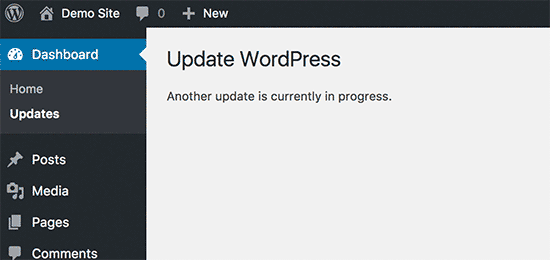
This message is set to automatically disappear in 15 minutes or when the update process has finished. However, if you are stuck on that message or don’t want to wait, then you can manually reset it.
Let’s take a look at how to fix ‘Another update currently in process’ error in WordPress.
Fixing Another Update in Process Error
To quickly get rid of ‘another update in process’ message, you need to delete the core_updater.lock option from your WordPress database. We will show you how to do that using two different methods. You can choose the one that works best for you.
Method 1: Fix Another Update in Process Error Using a Plugin
First thing you need to do is install and activate the Fix Another Update In Progress plugin. For more details, see our step by step guide on how to install a WordPress plugin.
Upon activation, you need to visit Settings » Fix Another Update In Progress page. If updates on your website are locked, then you will see a message with a button to fix it:
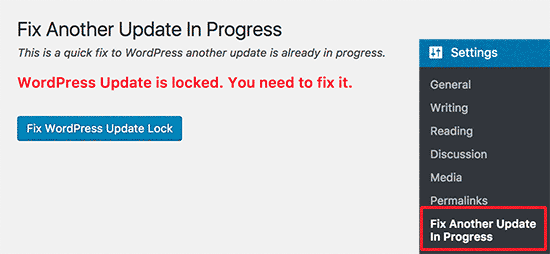
Simply click on ‘Fix WordPress Update Lock’ button to continue.
The plugin will the delete the WordPress core update lock option from your database, and you will see a success message like this:
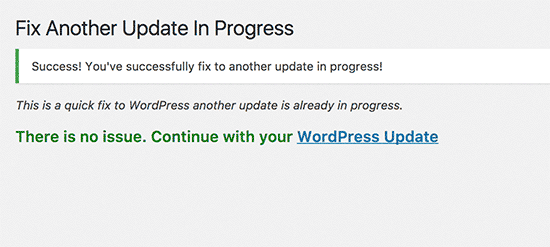
Method 2. Manually Fix Another Update in Process
This method requires you to use phpMyAdmin to directly run a query in your WordPress database.
First you need to visit the cPanel dashboard of your WordPress hosting account. Under the database section, click on the phpMyAdmin icon.
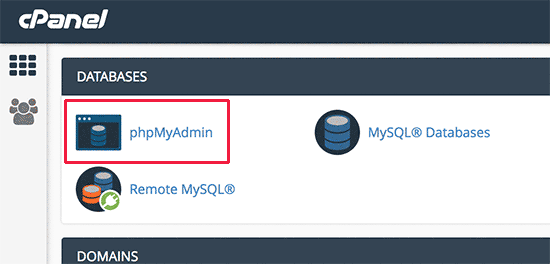
Next you need to select your WordPress database in phpMyAdmin. This will show you all the tables inside your WordPress database. You need to click on the Browse button next to the WordPress options table (wp_options).
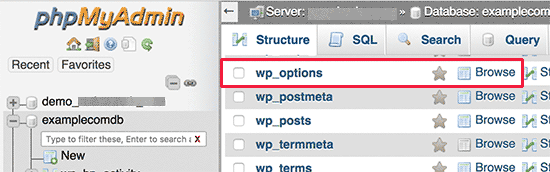
This will show you all the rows inside the options table. You need to find the row with the option name ‘core_updater.lock’ and click on the delete button next to it.
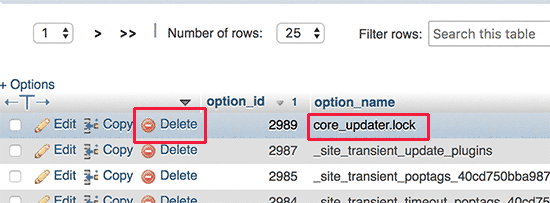
PhpMyAdmin will now delete the row from your WordPress database.
You can switch back to your WordPress website and proceed with updating your WordPress website.
We hope this article helped you fix ‘Another update in process’ error on your WordPress site. You may also want to see our ultimate list of the most common WordPress errors and how to fix them.
If you liked this article, then please subscribe to our YouTube Channel for WordPress video tutorials. You can also find us on Twitter and Facebook.
The post How to Fix ‘Another Update in Process’ Error in WordPress appeared first on WPBeginner.
source http://www.wpbeginner.com/wp-tutorials/how-to-fix-another-update-in-process-error-in-wordpress/
No comments:
Post a Comment