Trying to decide between G Suite vs Office 365 for your business email address? Looking for a Google Apps vs Office 365 comparison to see which one is better? G Suite (formerly Google Apps) and Office 365 offer professional business email and productivity tools for easier collaboration. In this article, we will compare G Suite vs Office 365 to help you decide which one is better for your business.
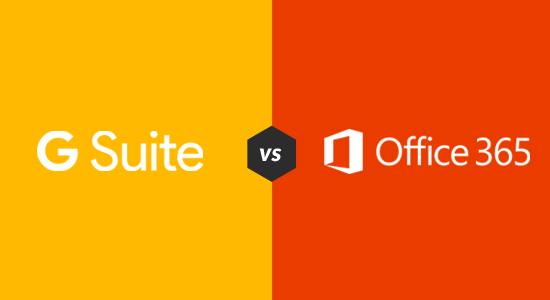
What is G Suite and Office 365 and Why Do You Need Them?
After you make a website, the next step is usually to get a professional business email address.
Unlike your @gmail.com or @outlook.com email, a professional business email address is branded with your company name: name@yourbusiness.com
While most WordPress hosting companies offer a free business email address, they can’t compete with the powerful business tools that G Suite and Office 365 offer including but not limited to more reliable emails, file storage, calendar, notes, video conferencing tools, etc.
Google’s G Suite includes Gmail, Google Drive, Google Docs, Sheets, Slides, Calendar, Keep, Hangouts, and other Google apps that you probably already use and love.
Microsoft’s Office 365 includes Outlook, OneDrive, Word, Excel, PowerPoint, One Note, Skype, and other Microsoft apps.
Using cloud productivity suites allows you to save money on maintaining software licenses, installations, running an IT department, and more. All your data is stored in the cloud which makes it easier to access files from anywhere using any device. This is great if you are running a remote company or traveling while managing your WordPress blog.
When do I Need G Suite or Office 365?
If you are running a small business website, then you should start using these business tools as soon as possible. Both companies offer plans for small businesses which are priced on a per-user basis.
It gives you access to professional business tools right from the start. You can expand as your business grows by adding more employees or by upgrading your account.
That being said, let’s compare G Suite vs Office 365 to find out which one is better for your business.
G Suite vs Office 365 Pricing – Which One is Cheaper?
When you’re first starting out, pricing is an important factor when making a decision. You want to choose a solution that fits your budget.
Let’s compare the pricing of G Suite and Office 365 to find out which one offers the most value for your money.
G Suite Pricing
G Suite comes with three simple pricing plans.
- Basic – $5 per user per month with 30 GB cloud storage.
- Business – $10 per user per month with unlimited cloud storage.
- Enterprise – $29 per user per month with unlimited storage.
Note: For business and enterprise plans, unlimited storage is only available if you have more than 5 users otherwise you will get 1 TB of storage limit for each user.
Office 365 Pricing
Office 365 comes with three different pricing plans for medium and small businesses.
- Business Essentials – $6 per month per user
- Business – $10 per month per user
- Business Premium – $15 per month per user
Following are the Pricing plans with the annual commitment.
- Business Essentials – $5 per month per user
- Business – $8.25 per month per user
- Business Premium – $12.50 per month per user
- Enterprise E1 – $8 per user per month
- Enterprise ProPlus – $12 per user per month
- Enterprise E3 – $20 per user per month
- Enterprise E5 – $35 per user per month
All plans come with a 1 TB of cloud storage and 50 GB of email storage.
Which one is cheaper?
Both solutions offer competitive pricing which makes it hard for small businesses to decide which one is right for them. Thankfully, there are other deciding factors.
For example, G Suite offers unlimited cloud storage with their business and enterprise plans for more than 5 users.
On the other hand, Office 365 offers 1 TB of cloud storage with all plans including the business essentials plan. This is a lot of storage, but it is not unlimited.
Another, factor that gives G Suite an advantage is free local calls using Google Hangouts and Google Voice. Office 365 uses Skype for business which is available for Business Premium and above plans. You will also need to purchase Skype credits to make local calls.
Winner: G Suite
G Suite vs Office 365 Feature Comparison
Both office suites offer a ton of features allowing you to efficiently run your business. Let’s take a look at those features and see how Office 365 and G Suite stack up.
Professional Business Email
Both G Suite and Office 365 allow you to create professional business email accounts using your own domain name.
G Suite – Gmail for Business
G Suite allows you to register a domain name or use your existing domain name to create email accounts. You can also create up to 30 email aliases for each user.
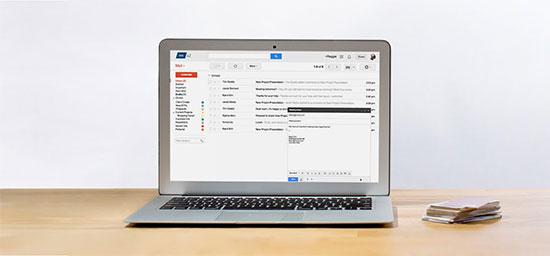
G Suite uses the same technology as Gmail, which means you will be using the same familiar interface for your business email address. Your email would also work with Gmail apps for mobile devices.
If you prefer a desktop mail client, then you can use your email with all popular clients like Thunderbird or even Microsoft Outlook.
Office 365 – Outlook for Business
Office 365 also allows you to easily create professional email addresses with your own domain name. It offers 400 email aliases for each user.
It uses Outlook as the mailing app which has a web version, a full-featured desktop email client, and mobile apps. Outlook’s mobile and web apps are not as good, but their desktop client is quite popular.
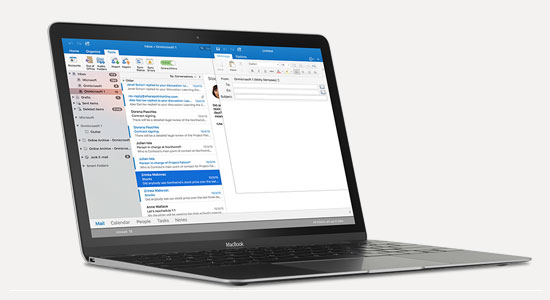
You can also use your office 365 email address with other mail clients, and you can even receive those emails to your Gmail inbox.
Cloud File Storage and Sharing
One of the main reasons for using a cloud productivity suite is file storage. You can save all your files in the cloud, so that you can access them anywhere, using any device, and share them easily.
Both G Suite and Office 365 makes file storage and sharing easy.
G Suite – Google Drive Cloud Storage
G Suite gives you 30 GB of cloud storage for each user with the basic plan, unlimited storage with business and enterprise plans, 1 TB of storage for each user if you have less than 5 users on business or enterprise plan.
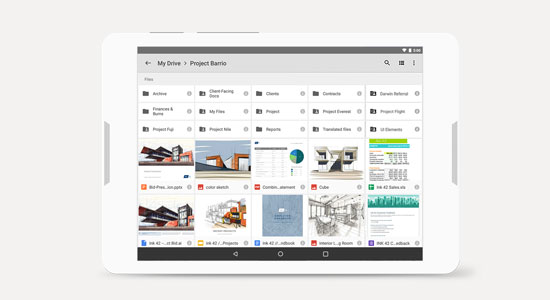
It uses Google Drive to store and manage files. It comes with apps that you can download on your mobile devices, tablets, or desktop. This allows you to easily access files stored in the Drive and even make them available offline.
Google Drive also makes it super easy to share files with your colleagues or anyone else. You can share by email, allow others to just view or edit a file, and even allow others to download them.
It has a far superior search feature to locate files, shared folders, team drive (a Google Drive shared with all users on your account), and better interface.
Many WordPress backup plugins also allow you to store your website backups on Google Drive. If you have unlimited storage, then you can safely store all your website backups on the cloud.
Office 365 – OneDrive Cloud Storage
Office 365 offers 1 TB of cloud storage for each user with all their plans. This is a lot of storage, but it is not unlimited. Each user also gets 50 GB of email storage which is separate from your drive storage limit.
It uses OneDrive to store and manage files which also comes with desktop, mobile, and web apps. Similar to Google Drive, you can sync files using OneDrive and easily share them.
If you are using a Windows 10 or Windows 8 PC, then OneDrive comes integrated into those operating systems. This makes saving files to the cloud and sharing them even easier. You can also open files directly from OneDrive to Microsoft Office and other default apps on your PC.
Business Apps in Office 365 and G Suite
Both Office 365 and G Suite come with several apps to create documents, spreadsheets, presentations, and more. You can also edit files in those apps directly from your cloud storage.
Let’s take a look at the apps offered by both platforms, and how they compare to each other.
Apps in G Suite
G Suite comes with popular Google apps like Gmail, Google Docs, Sheets and Slides, Google Calendar, Keep, Hangouts, and Photos.
These apps work best in a desktop browser on all operating systems. Google also has mobile apps for each one of them for both Android and iOS. If you are already using an Android phone, then their mobile versions may come pre-installed with your phone.
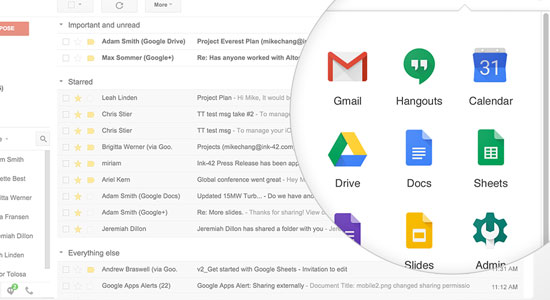
Google also has offline versions of some apps that would work in your browser. However, their offline functionality is quite limited, and you will have to individually make a file available for offline editing.
G Suite doesn’t come with a full-fledged desktop apps that you can use on your computer. However, their web apps are quite rich in features and in most cases, you will be able to get the job done.
Due to its web and cloud only features, G Suite apps are more suitable for remote teams or organizations that store all their data in the cloud.
Apps in Office 365
An Office 365 business subscription gives you access to the Microsoft Office apps like Word, Excel, Powerpoint, Outlook, and OneNote. For desktop computers, these apps are still the most feature-rich and complete office application suite on the market.
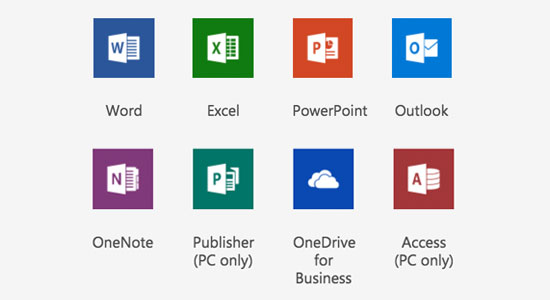
Office 365 also offers web versions and mobile version of these apps, but they are are limited similar to Google Docs. Office 365’s desktop apps set a very high standard that no web or mobile app has been able to compete with.
For businesses tied to Microsoft ecosystem with Windows PCs, these apps are a great option and can be a deciding factor in which platform you choose.
Collaboration Tools in G Suite vs Office 365
The real reason businesses want to use cloud-based office suites is to make collaboration easier. This is one of the main selling points for both G Suite and Office 365.
Let’s see how they both handle collaboration, and what tools are available for teams to get things done.
Collaboration tools in G Suite
G Suite started with the cloud-based apps only. From day one, their main focus was easy sharing and communication between teams.
It comes with Hangouts for video conferencing and text messages. Hangouts also integrates with Google Voice, which allows you to make local calls and send SMS in US / Canada for free.
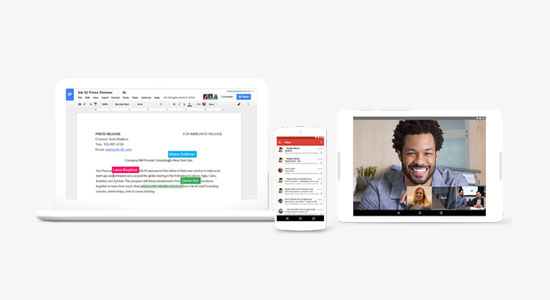
G Suite also allows multiple users to work on a file simultaneously. Users can leave comments and notes on documents, make suggestions, review changes, and revert back to an earlier version.
Google Calendar and Google Keep make it easy to create tasks, to-do lists, events, and timelines, so you can share them with your team or anyone else in the world.
Collaboration tools in Office 365
Office 365 tries to mimic the behavior and appearance of Microsoft Office’s desktop versions. This makes their collaboration tools a little harder to discover and use.
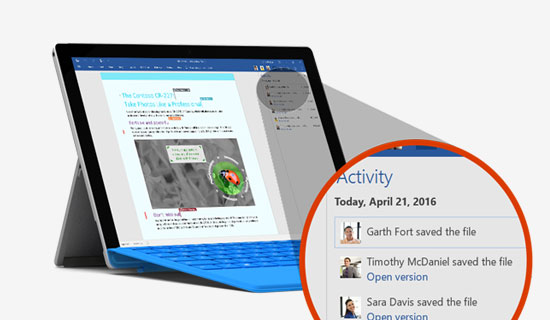
It does allow multiple users to work on the same document at the same time. Users can easily leave notes, comments, and suggestions.
It uses Skype for text messaging and video conferencing. While it has free Skype-to-Skype video conferencing and calls, it doesn’t have free Skype-to-phone calls. You will need to buy a Skype number and credit to make local or international phone calls.
Note: Skype for Business is not available with Office 365 for Business and Business Essentials plans. It is only available for Business Premium and Enterprise plans.
Overall, Office 365 is a bit behind in collaboration tools, which makes it less suitable for remote teams.
G Suite vs Office 365 Security
Security is one of the major concern for small businesses when using cloud applications. Let’s see how G Suite and Office 365 protect the data you store on their cloud platforms.
G Suite Security Features
G Suite is built on top of Google’s cloud infrastructure and uses the same levels of security used by Google itself. This includes automatic detection of suspicious activity, phishing attempts, and other hacking attempts.
As an administrator, Google allows you to set different policies to prevent unauthorized access to your admin console or any of the user accounts. You can use Two-Factor authentication and enforce it for all your users.
It also comes with data leak protection feature where you can set keywords to block any outgoing communication. G Suite has built-in spam, virus, and malware detection which scans all documents and attachments.
Office 365 Security Features
Office 365 allows you to enable Multiple Factor Authentication for all user passwords. It also uses their own AI tools to learn each user’s work habits to detect suspicious activities and flag them if something looks out of place.
It includes a data loss prevention tool to protect against data theft and leaks. Your organization can also restrict user access to company-issued devices by using their device management tool.
Office 365 also uses Microsoft’s spam, virus, and malware detection tools to scan all documents, emails, and attachments.
G Suite vs Office 365 Comparison Chart
After reading all the above information, you may still be wondering which one of these two is better for your own business. As you may notice that they both offer similar features at similar pricing.
Let’s compare both G Suite and Office 365 side by side for a quicker overview.
| Features | G Suite | Office 365 |
|---|---|---|
| Pricing | Basic - $5 / user / month Business - $10 / user / month Enterprise - $29 / user / month |
Business Essentials - $6 / user / month Business - $10 / user / month Business Premium - $15 / user / month Enterprise Plans starting from $8 / user / month with annual commitment |
| Cloud Storage | 30 GB Unlimited (1 TB for less than 5 users) |
1 TB for all plans 50 GB email storage |
| Apps | Docs, Sheets, Slides, Keep, Calendar, Hangouts, Gmail, Photos | Word, Excel, PowerPoint, OneNote, Outlook |
| Ease of Use | - Better admin controls - Better web and mobile apps |
Better Desktop Apps |
| Collaboration | Live multi-user editing Hangouts for video conferencing and texts Google Voice for phone calls and SMS |
Live multi-user editing Skype for Business (available only with Business Premium or Enterprise plans) |
| Security | Secure professional business email Google's cloud security protection Two-Factor Authentication Data Loss and Leak Prevention Built-in spam, virus, and unusual activity detection |
Secure professional business email Microsoft's cloud security technology Multi-Factor Authentication Data Loss and Leak Prevention Built-in spam, virus, and unusual activity detection |
| Get Started | Buy G Suite | Buy Office 365 |
Conclusion – G Suite vs Office 365 – Which one is Better?
G Suite and Office 365 are both great cloud productivity suites. They both enable your business to collaborate, store files online and easily share them. They both free you to work from anywhere using different devices.
We believe that G Suite is a much better choice for small business owners. It is much easier to use, their web and mobile apps are the best, and you probably already use many of their apps like Gmail, Calendar, Photos, Google Docs, and more.
Another advantage with G Suite is pricing. If you are on a basic plan, you can buy more storage, and you get unlimited storage with their business and enterprise plans.
G Suite also has a much simpler admin control panel with tons of documentation. As a small business owner, this alone will save you time when adding employees and managing accounts.
Office 365 is more suitable for enterprise-level businesses where all employees work from an office using a Windows PC. Their desktop apps are top-notch specially if you are in a Windows ecosystem.
At the end of the day, the choice really comes down to which platform are you more familiar with? If you are using Gmail for your personal email, then you will love G Suite. If you are used to of using outlook, then you will love Office 365.
We hope this article helped you compare Google’s G Suite vs Office 365 to find out which one is better. You may also want to see our list of top WordPress plugins and tools for business websites.
If you liked this article, then please subscribe to our YouTube Channel for WordPress video tutorials. You can also find us on Twitter and Facebook.
The post G Suite vs Office 365 Comparison – Which One is Better? appeared first on WPBeginner.
source https://www.wpbeginner.com/opinion/g-suite-vs-office-365-comparison-which-one-is-better/
No comments:
Post a Comment