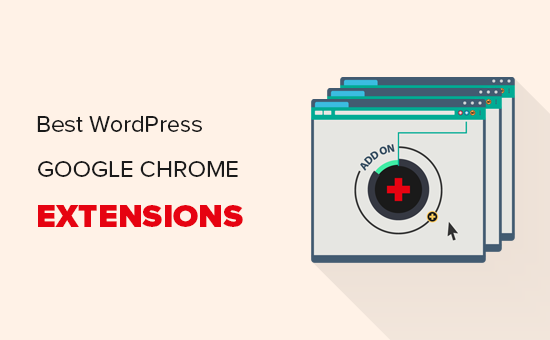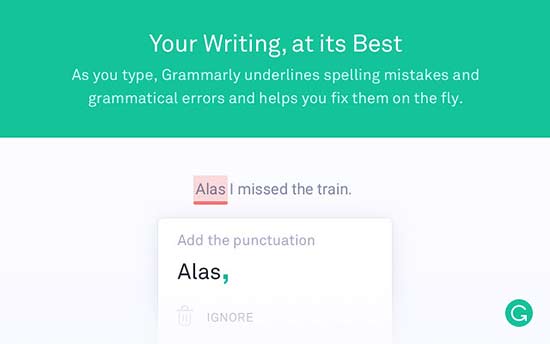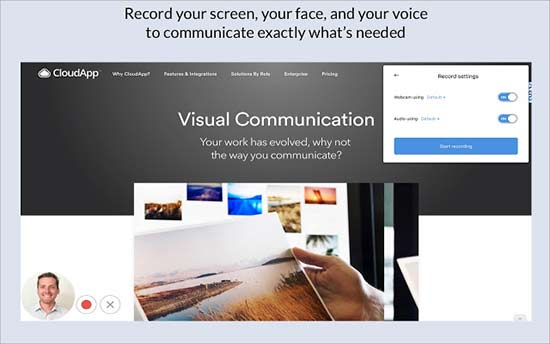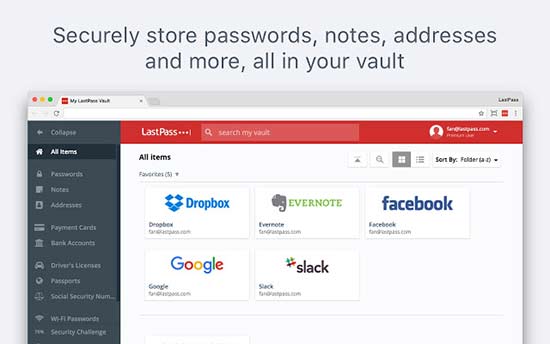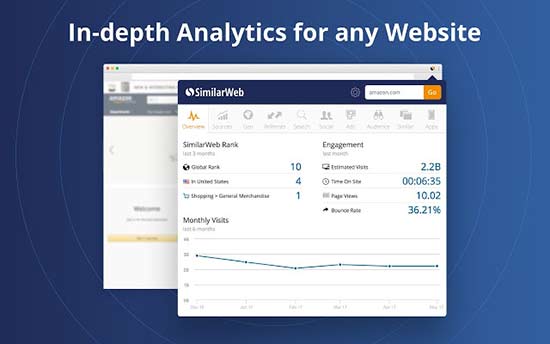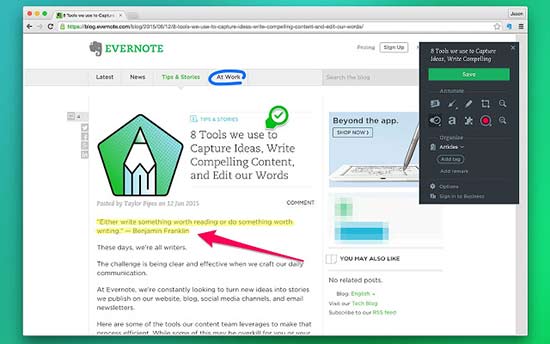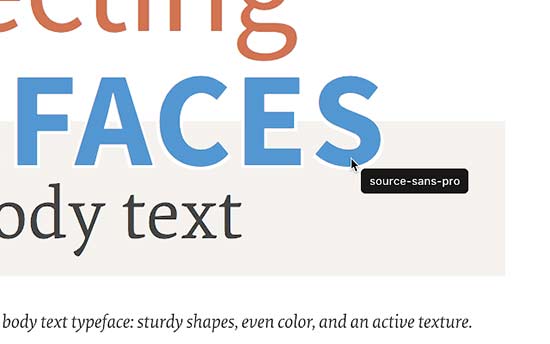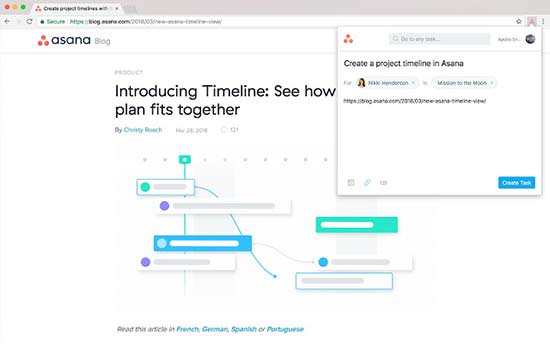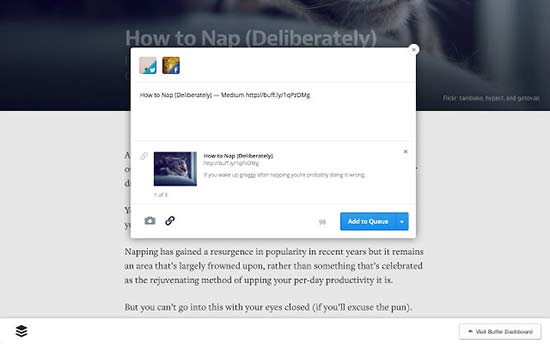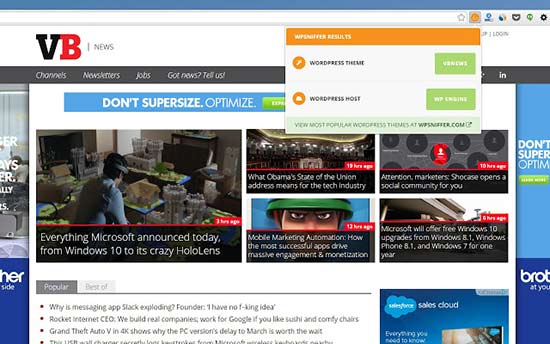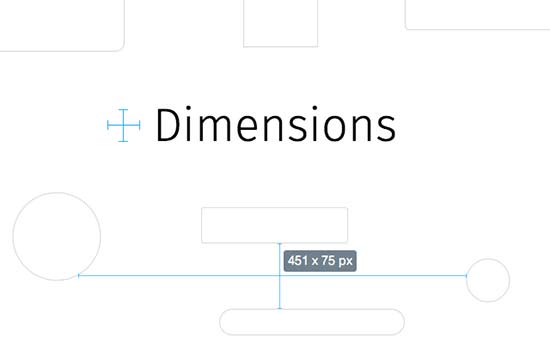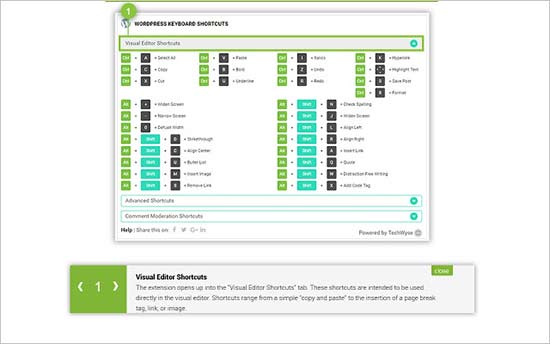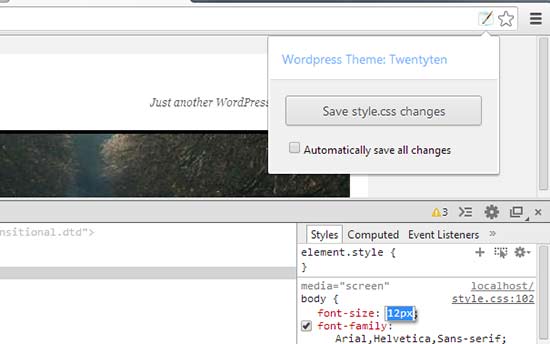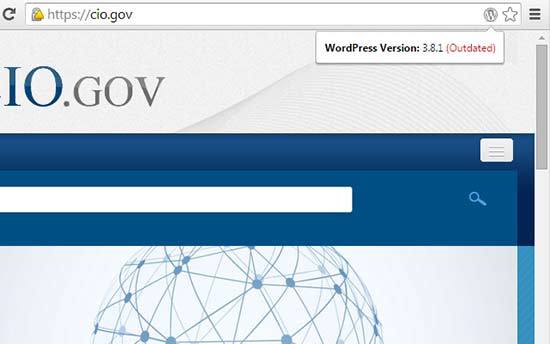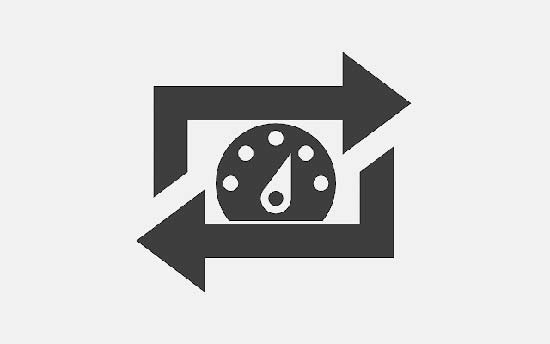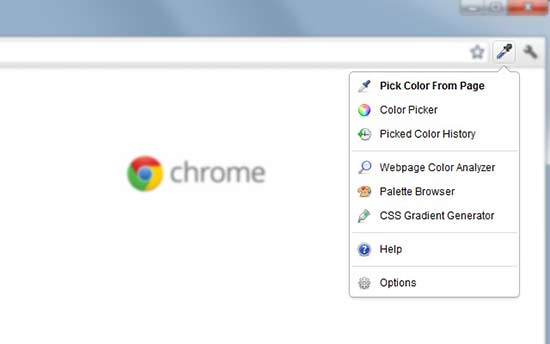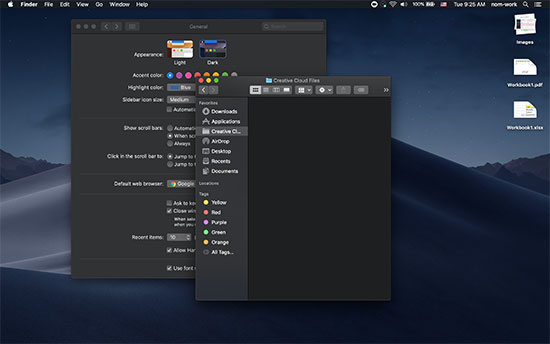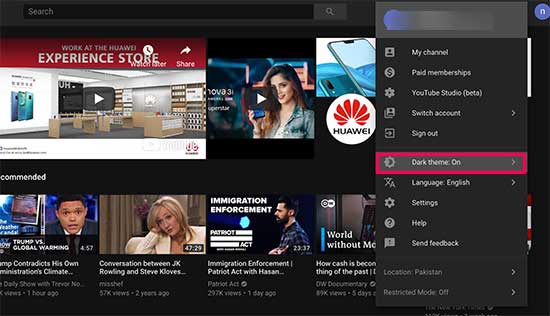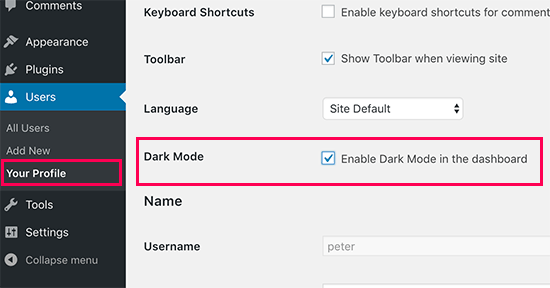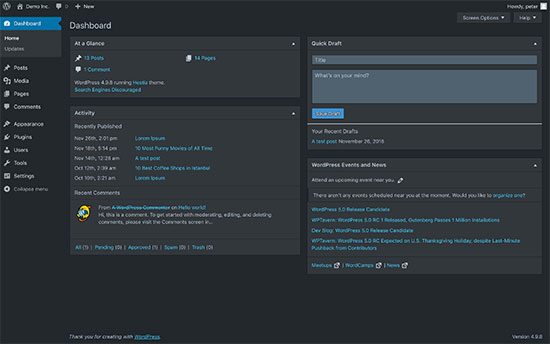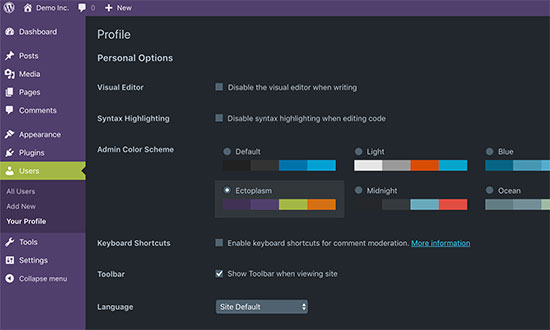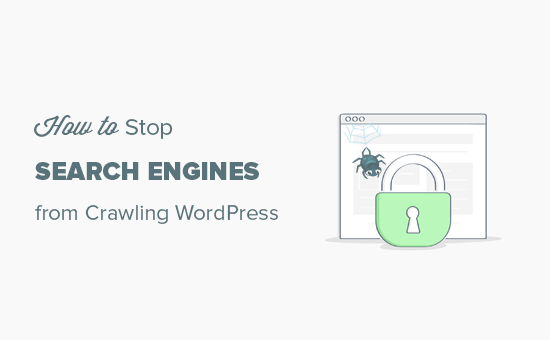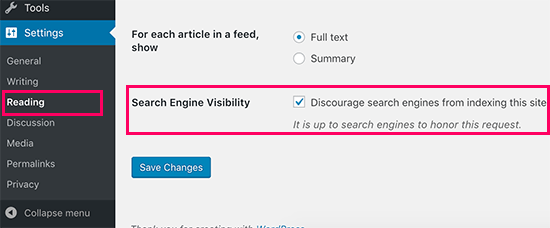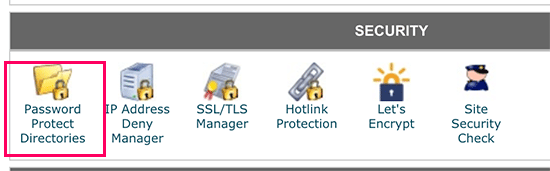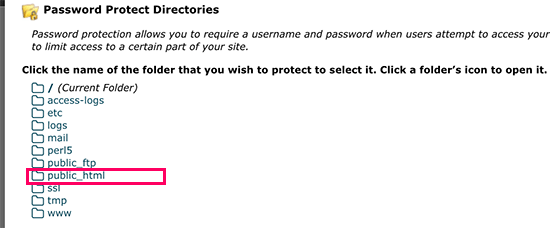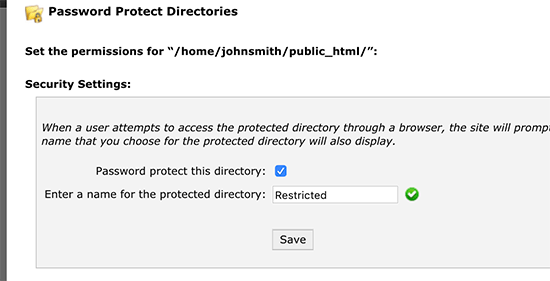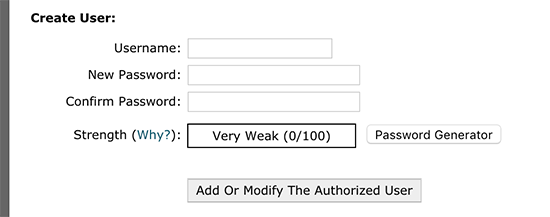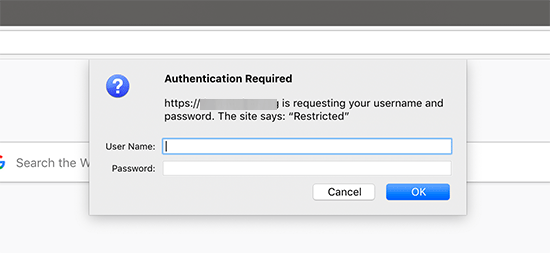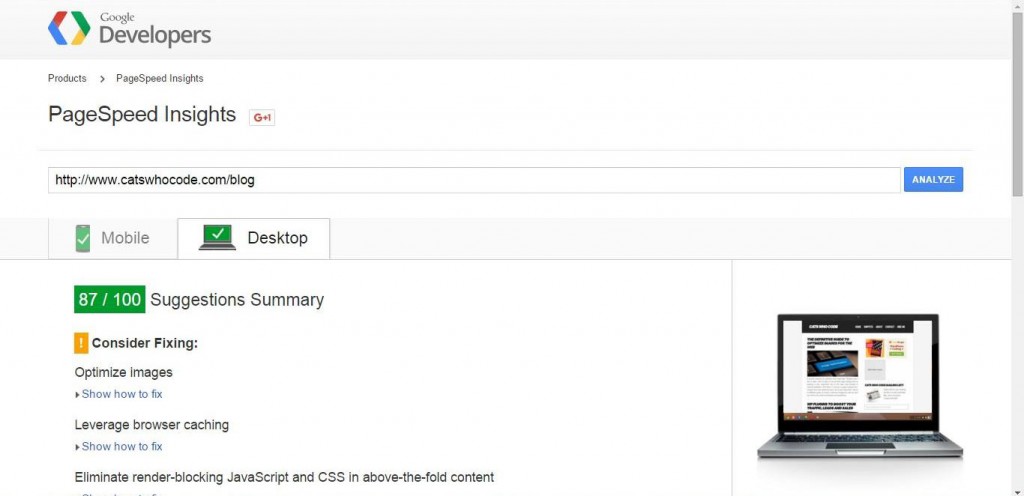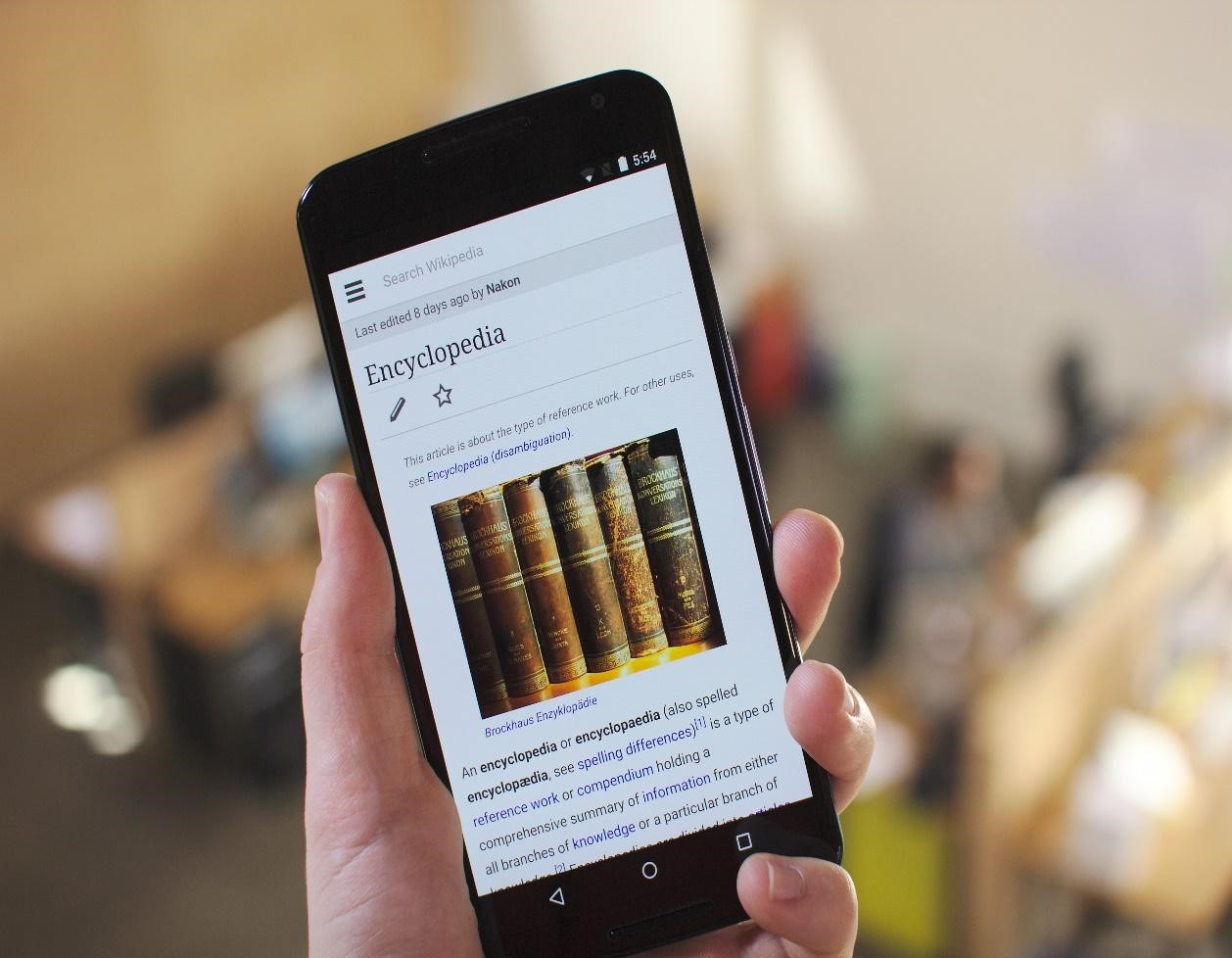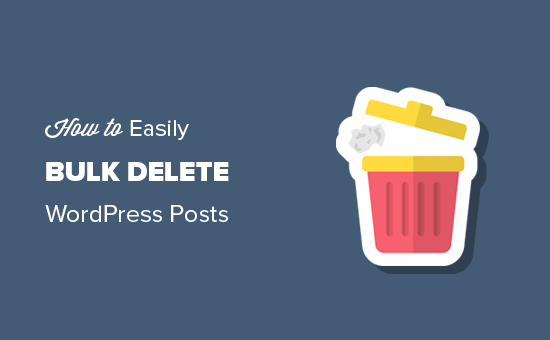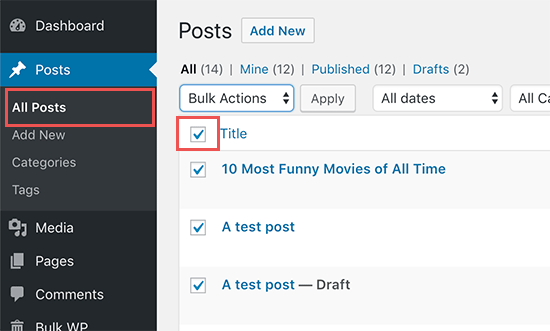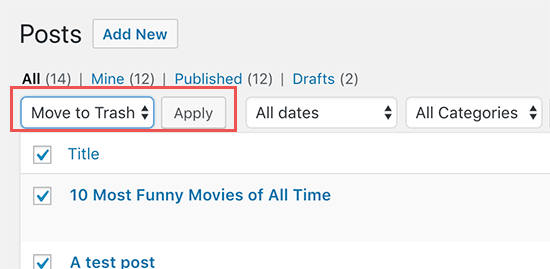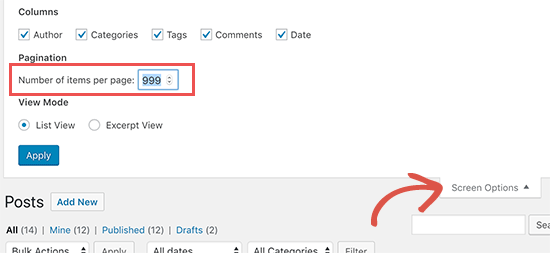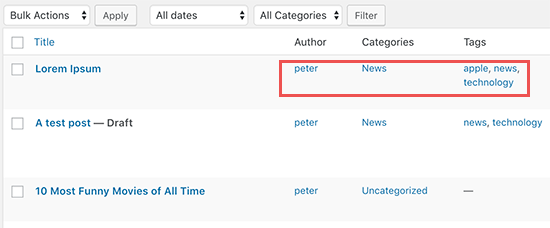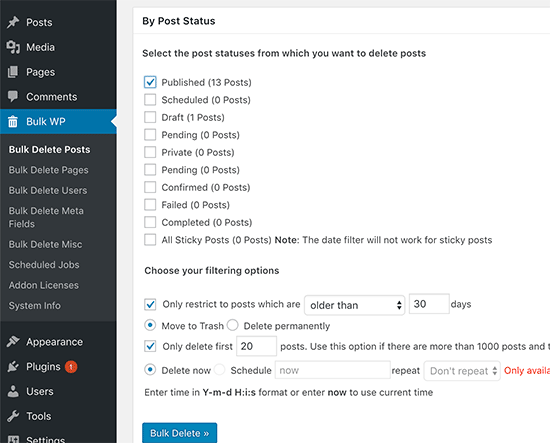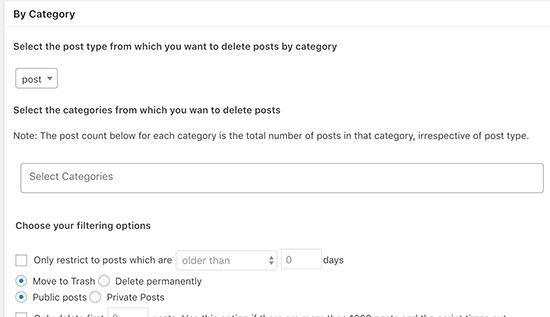The top listing in Google’s organic search results draws 33 percent of traffic while the second spot garners 18 percent, a study by online ad network Chitika confirms.
After that, it’s a fight to see who secures enough traffic, and of course, in this sort of scenario you need all the help you can get.
Being penalized by Google and experiencing a drop in SEO rankings is one of the worst things that can happen to a website. Now, fluctuations are par for the course, especially considering the rapidly evolving Google algorithms.
When your search rankings take a huge tumble, you need to adopt a proactive approach before your site gets lost organic search obscurity. And this “approach” involves fixing the seven cardinal SEO mistakes listed below:
-
Avoid keyword stuffing
Use the same keywords repeatedly? You might want to stop! Of course, if it is necessary for your content to make sense, then you’ve got no other choice. But if you seek to optimize your copy in this manner, then you’re in for a rude awakening.
Not only does it discourage visitors from reading or interacting with your content but it signals the search engines that you’re attempting to outsmart their algorithms. And that is not something Google takes lightly.

The above comic strip reimagines keyword stuffing as part of a normal conversation. See how many times the man uses “lunch,” “fine,” “talking funny,” and “mean” in the 1st, 2nd, 3rd, and 4th panels, respectively. If it’s THIS irritating in regular dialog, imagine how your readers would feel reading content like this.
https://c1.staticflickr.com/1/724/21695308292_443d1a2570_b.jpg
Use an online tool like Live Keyword Analysis or Addme.com to calculate the keyword density. Remove excess keywords to keep your density around 1.5 percent. Mention your keywords in the title, the description, your opening paragraph, and once or twice in the body of your content. Make sure it all sounds natural. That should do the trick and help you regain some of your lost SEO rankings.
-
Check your website speed
Almost half of the online users expect a web page to load within 2 seconds or less, and they abandon your website if it does not load in 3 seconds, revealed a survey by Akamai and Gomez.com. So, ensure quick load times for your website by leveraging browser caching, optimizing images, minifying codes, and activating resource compression. A
chieve all this by using a free tool like PageSpeed Insights from Google to determine the current speed of your website. Also, look at the actionable recommendations offered by the tool to increase your load times.
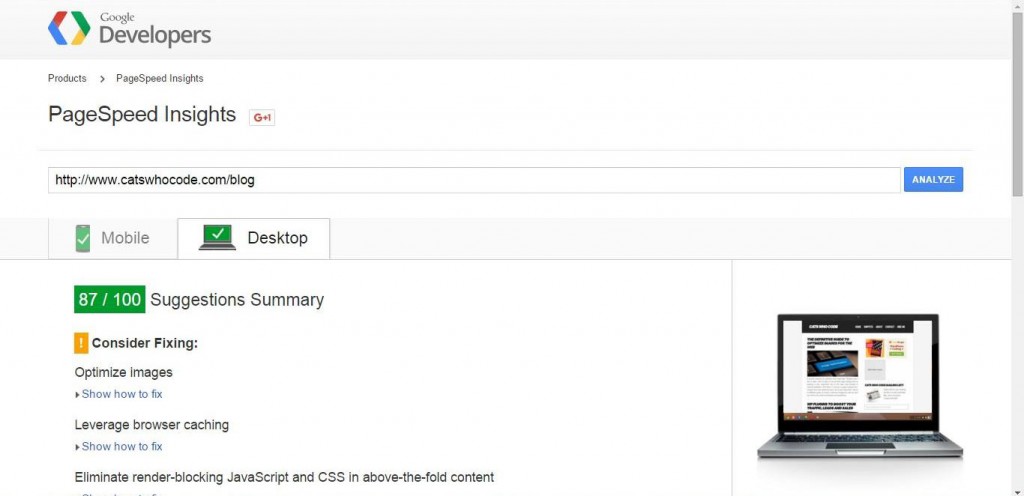
Source: CWC
-
Never buy links
Give your website enough time to become successful. Creating good content is hard work but it pays off in the end. Resort to shortcuts and you get penalized.
One of these no-no shortcuts involves buying backlinks, especially from unreliable sources. As soon as Google finds out, they cut your rankings significantly. 22 percent of web admins still buy links without disclosure, according to a survey.
So, the next time you spot an SEO ad promising hundreds of links along with a first page ranking for a ridiculously low price, ignore it. Links from social networking accounts and spammy, untrustworthy sites hurt your website. A few of these companies claim to protect you by creating a “link pyramid” or “link wheel” that point to an intermediary page.
The truth is, these might work for some time, but as Google continues to evolve and deal more strictly with spam content, they will learn about this practice and shut you down.
-
Become mobile friendly
With Google prioritizing a mobile-first approach, make sure your website is mobile friendly. According to Google, 85 percent of all websites in mobile search results now adhere to the mobile-friendly label. Become a part of the trend and enjoy a smooth flow of traffic.
Otherwise, if your site is not responsive and people are unable to view you on tablets and smartphones, then not only will your rankings suffer, but your customer inquiries and conversions will too. That’s because users will leave your website and visit one that actually fits this requirement.
Use tools like Screenfly by Quicktools to check whether your site is responsive or not. If not, use another tool like Bmobilized to convert your existing pages.
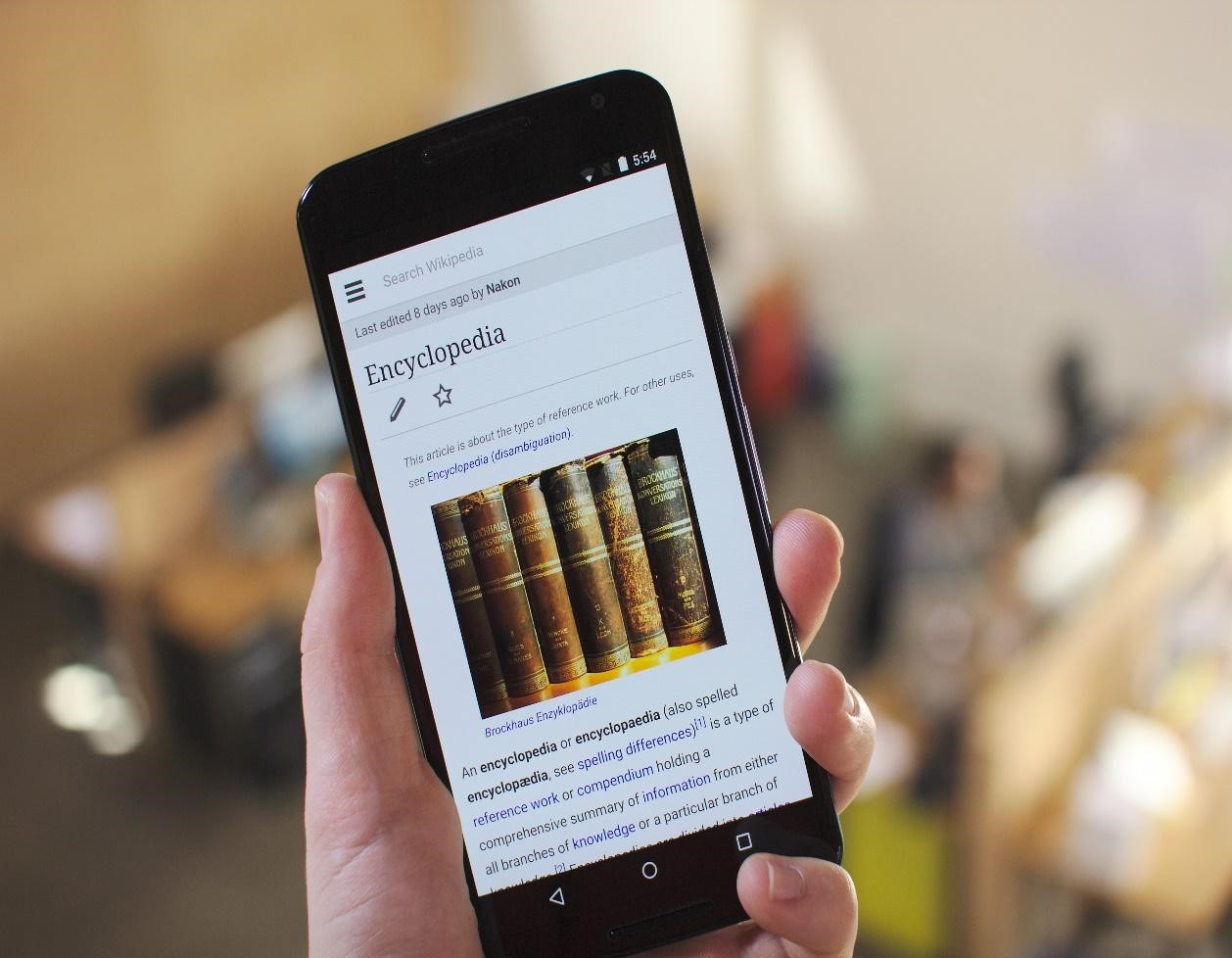
https://upload.wikimedia.org/wikipedia/commons/f/f6/Wikipedia_%22Encyclopedia%22_article_on_a_large_Android_phone%2C_2015-04-16.jpg
-
Get rid of ads
Recent changes made to AdSense rules by Google indicate that stricter rules are going to be put in place for sites “with more advertising than publisher-provided content.” So, if you’ve been indulging in this practice, get ready to bid your SEO rankings goodbye.
Ads prompt users to leave your website and impacts your experience metrics. Once your user experience metrics become critically low, it is usually a sign to Google that your website holds no value for your visitors. They will demote you over time.
Plus, ads have led to the rise of ad blocking. In fact, a report by Adobe and PageFair concluded that the approximate loss of worldwide Internet revenue because of blocked advertising in 2015 was $21.8 billion. So, unless you want to be penalized without any payoff, all you need to do is get rid of the ads and your site will be fine.
-
Handle technical issues immediately
Technical problems like network outages, poor hosting, slow connectivity, and server downtime can affect your site rankings.
If Google constantly abandons attempted crawls on your site, in due time, your SEO rankings will go down. Of course, short server outages don’t matter, but if it becomes a regular occurrence, then you need to look for a new host.
Identify the problem first. This might not be easy, but it becomes quite obvious if your site goes down every 10 minutes. Or, use an online tool like Downforeveryoneorjustme to check whether your page is up or down. Determine if the problem lies with your host and not your Internet plan. You will find plenty of decent web hosting options, like Liquidweb.
-
Maintain the quality of your guest posts
Guest blogging can be a great tool for SEO and lead generation. Unfortunately, as of 2015, only 6 percent of bloggers published original content as guest posts. That’s a dismal number when you consider what an amazing way it is to give your website an edge against the competition.
Use scraping tools like the one from Guestpost.com to conduct automatic scrapes of every website that accepts guest posts related to your keywords. However, when it comes to your own website, make sure you accept only high-quality guest posts.
Feature fresh writers on your site and post original and relevant content that appeals to your audience. Also, make sure you maintain a balance between content produced from the site and content offered to your page in lieu of an author bio and a link.

Source: https://cdn.searchenginejournal.com/wp-content/uploads/2013/09/low-quality-guest-post.png
Final words
If you want to survive the virtual world and stay relevant, then you need to focus on raising your SEO rankings. Follow the steps given above to help you fix bad SEO and regain your rankings.
The post 7 things that hurt your SEO rankings and how to fix them appeared first on Search Engine Watch.
source
https://searchenginewatch.com/2018/11/27/seo-rankings-7-things-fix/