Do you want to display estimated post reading time in your WordPress blog posts? An estimated reading time encourages users to read a blog post instead of clicking away. In this article, we will show you how to easily add estimated post reading time in your WordPress posts.
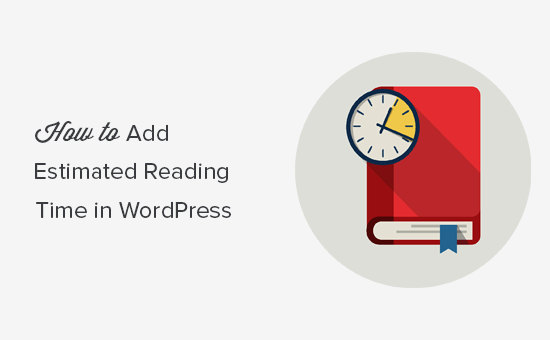
Why Add Estimated Post Reading Time in WordPress Posts
When you are starting a new blog, your primary focus is on getting more visitors to your website.
However, you also need to increase the time each user spends on your website. This time shows user engagement, builds loyalty, and boosts your conversions.
This is why several popular websites show a progress bar on top that shows a reading progress bar as users scroll down a post.
Another way to achieve the same thing is by adding an estimated reading time in plain text. This encourages users by telling them that it will only take a few minutes of their time to read this article.
That being said, let’s take a look at how to easily add post reading time in WordPress.
Adding Estimated Post Reading Time in WordPress
First thing you need to do is install and activate the Reading Time WP plugin. For more details, see our step by step guide on how to install a WordPress plugin.
Upon activation, you need to visit Settings » Reading Time WP page to configure plugin settings.
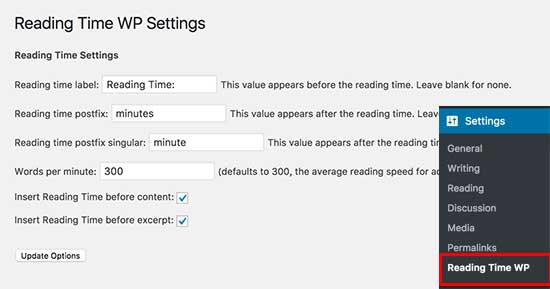
Here you can select the text that will appear on screen for reading time and minutes. You can also adjust the reading speed. By default, plugin calculates reading time by estimating 300 words per minute reading speed.
If you don’t want to automatically show reading time next to each post, then you can uncheck ‘Insert Reading Time before content’ and ‘Insert Reading Time before excerpt’ options.
The plugin offers a shortcode that you can then manually insert into posts where you want to display reading time.
Don’t forget to click on the ‘Update Options’ button to store your settings.
You can now visit your website to see reading time next to your blog posts.
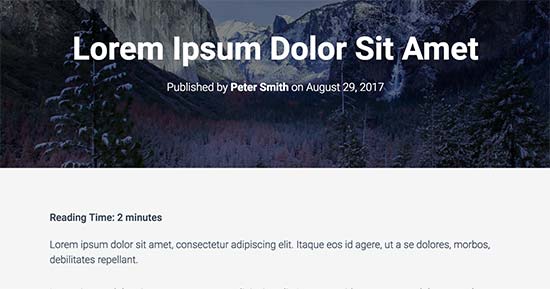
We hope this article helped you learn how to display estimated post reading time in your WordPress posts. You may also want to see our list of must have WordPress plugins for your website.
If you liked this article, then please subscribe to our YouTube Channel for WordPress video tutorials. You can also find us on Twitter and Facebook.
The post How to Display Estimated Post Reading Time in Your WordPress Posts appeared first on WPBeginner.
source http://www.wpbeginner.com/plugins/how-to-display-estimated-post-reading-time-in-your-wordpress-posts/
No comments:
Post a Comment