Do you want to add a cookies consent popup in WordPress? The European Union’s cookie law requires websites to get user consent to set any cookies on their computers. As a WordPress website owner, your website may be using cookies as well. In this article, we will show you how to add a cookies popup in WordPress.
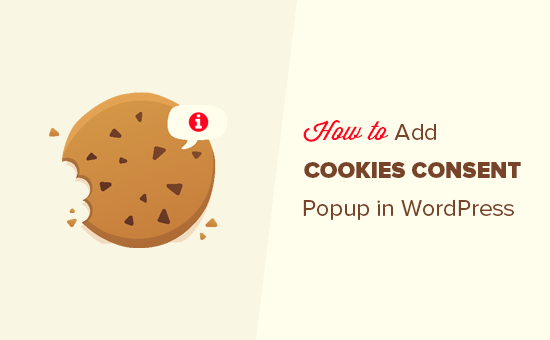
How WordPress Uses Cookies?
By default WordPress uses cookies for authentication purposes to store session information for logged in users. It also sets a cookie when someone leaves a comment on your site.
Apart from these, WordPress plugins can set their own cookies to store different information. For example, WP Favorite Posts plugin shows a user’s favorite posts by storing them in a cookie.
While cookies are extremely useful, they can also be used to collect information about a user and share it with third party advertising platforms.
This is why in Europe and few other countries, website owners are required to let users know about their usage of cookies. If your website is based in one of those countries or mainly targets audiences in those regions, then you need to show a cookie consent disclaimer on your website.
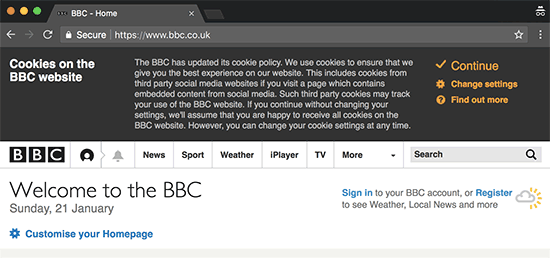
That being said, let’s take a look at how to easily display a cookie consent popup in WordPress.
Showing a Cookie Consent Notification in WordPress
First thing you need to do is install and activate the Cookie Consent plugin. For more details, see our step by step guide on how to install a WordPress plugin.
Upon activation, you need to visit Settings » Cookie Consent page to configure plugin settings.
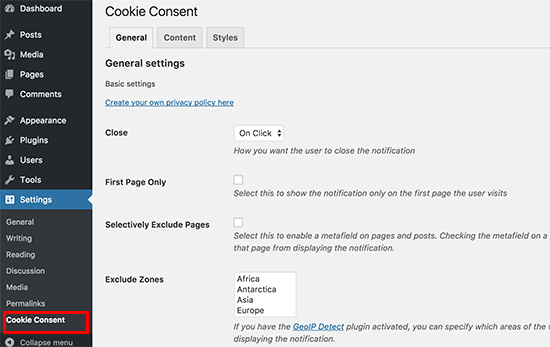
On this page, you can control when and where you want to show the cookie consent notification. You can also select how you would like it to be closed.
In other settings, you can show or hide it for people visiting from specific geographic locations and set an expiration time for the cookie.
The default settings would work for most websites. Don’t forget to click on the ‘Save Changes’ button to store your settings.
Next, you need to switch to the ‘Content’ tab. This is where you can edit the content that will be displayed to your users in the notification.
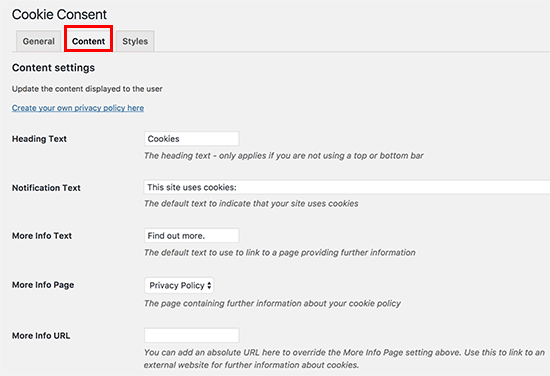
Here you also need to select your privacy policy page. If you haven’t already created a privacy policy page, then you can follow our guide to create a privacy policy page in WordPress and then select it here.
Once you are done, click on the save changes button to store your settings.
Changing the Appearance of Your Cookie Consent Notification in WordPress
Your cookie consent popup is almost ready. You just need to setup how you would like it to be displayed.
First you need to visit Settings » Cookie Consent page and then click on the Styles tab.
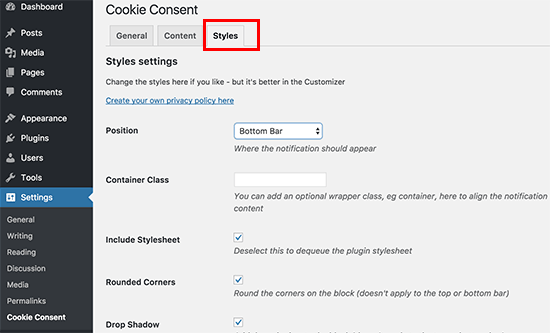
On this tab, you can choose the position, colors, borders, and style for your cookie consent popup notification. You can also set a container class and then add custom CSS for your popup.
Once you are finished, click on the save changes button to store your settings.
You can now visit your website to see your cookie consent popup in action.
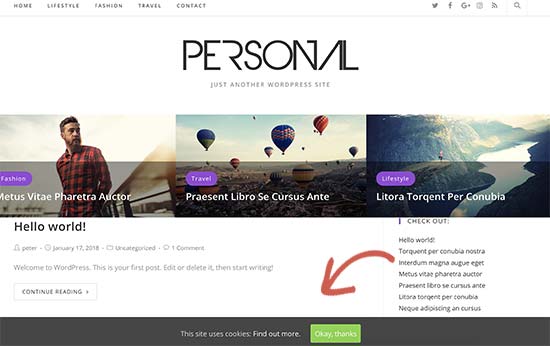
We hope this article helped you add a cookie consent popup to your WordPress site. You may also want to see our ultimate step by step WordPress SEO guide for beginners.
If you liked this article, then please subscribe to our YouTube Channel for WordPress video tutorials. You can also find us on Twitter and Facebook.
The post How to Add a Cookies Popup in WordPress appeared first on WPBeginner.
source http://www.wpbeginner.com/plugins/add-cookies-popup-wordpress/
No comments:
Post a Comment