Do you want to upload PDF files to your WordPress site? WordPress allows you to easily upload PDF files and make them available for download. In this article, we will show you how to easily upload PDF files to your WordPress site.

Upload PDF Files in WordPress Posts and Pages
This method is simpler and works without installing any plugin on your WordPress site.
First you need to edit the post or page where you want to upload the PDF file. On the post editor screen, you need to click on the ‘Add Media’ button.

This will bring up the WordPress media uploader popup.
Next, you need to click on ‘Select Files’ button to select the PDF file you want to upload.
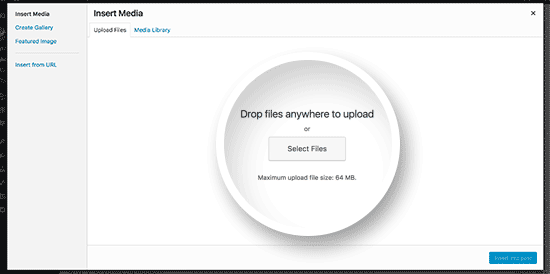
WordPress will now upload the PDF file to your website.
Once uploaded, you’ll see a thumbnail preview of your PDF file. On your right hand column, you can provide the title, caption, and description for your file.
You can also select how you want it to be linked. By default, it will link to the PDF file itself. You can change that to the attachment page, which will be a page showing just the pdf thumbnail preview of the first page of your PDF file.
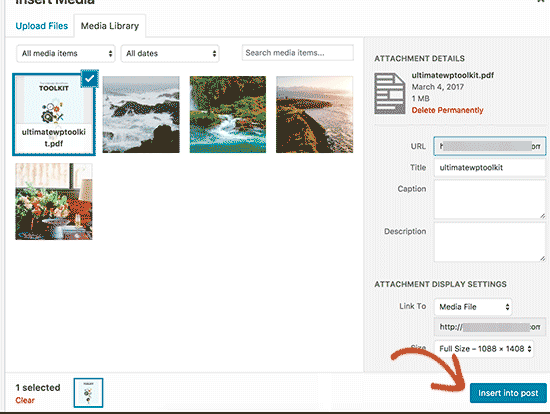
Click on the ‘Insert into post’ button to add the PDF file into your post.
The media uploader popup will now disappear, and you will see PDF file download link in your post editor. You can continue editing your post or publish it.
That’s all, you have successfully uploaded a PDF file and added it to a WordPress blog post.
You can now visit your website to see it in action.

Upload and Embed a PDF file in WordPress Post or Page
This method allows you to display the PDF file inside your WordPress post or page using a WordPress plugin.
First thing you need to do is install and activate the Google Doc Embedder plugin. For more details, see our step by step guide on how to install a WordPress plugin.
Upon activation, you need to visit Settings » GDE Settings page to configure plugin settings.

Here you can specify the language, height and width of the embedder, and few other settings. Default options will work for most websites, but you can review and change them if you need.
Next, you need to head over to the post or page where you want to embed PDF file.
On the post edit screen, you need to click on the ‘Add Media’ button to upload your PDF document. After uploading your file, you need to copy the file URL and close media uploader window without inserting the file into your post.
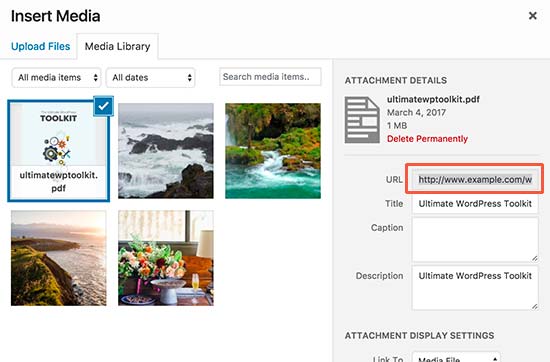
Now, you need to click on the Google Docs Embedder icon in your WordPress post editor.
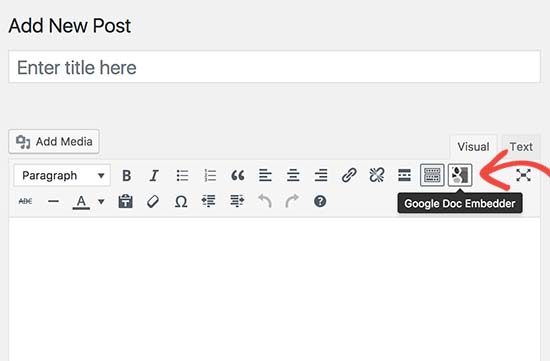
This will bring up a popup where you need to paste the PDF file URL you copied earlier and then click on the ‘Insert’ button.
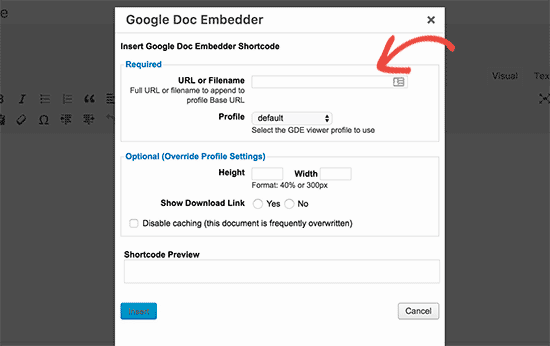
You will see a shortcode added to your WordPress post editor.
You can now continue editing your post or publish it.
Visit your website to see the PDF file embedded into your WordPress post.
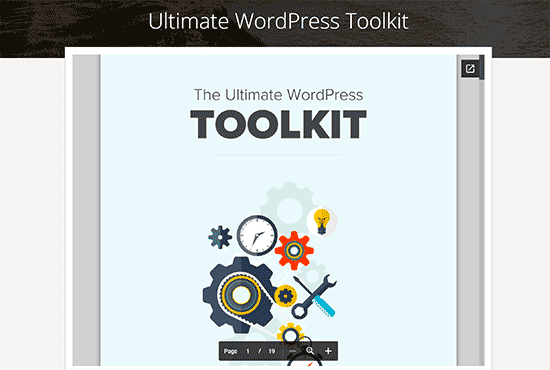
Google Doc Embeder plugin can also embed other documents in your WordPress posts and pages. For detailed instructions see our guide on how to embed PDF, spreadsheet, and others in WordPress blog posts.
We hope this article helped you learn how to upload PDF files in WordPress. You may also want to see our list of 9 best PDF plugins for WordPress.
If you liked this article, then please subscribe to our YouTube Channel for WordPress video tutorials. You can also find us on Twitter and Facebook.
The post How to Upload PDF Files to Your WordPress Site appeared first on WPBeginner.
source http://www.wpbeginner.com/beginners-guide/how-to-upload-pdf-files-to-your-wordpress-site/
No comments:
Post a Comment