Do you want to import or export theme customizer settings in WordPress? Exporting and importing theme customizer settings allow you to use the same configuration on another WordPress site. In this article, we will show you how to easily import / export WordPress theme customizer settings.
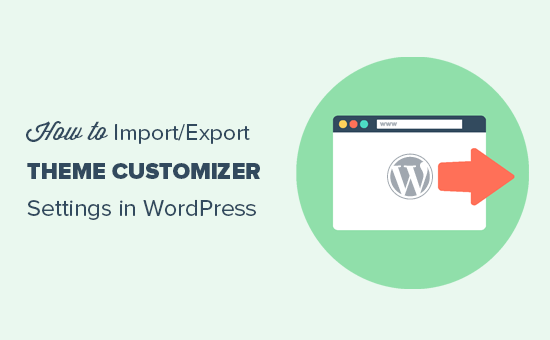
Why Import / Export WordPress Theme Customizer Settings?
Many WordPress themes allow you to set up your website using theme customizer. It allows you to change colors, header images, background images, choose layout settings, and more.
Some paid and free themes have more settings available in customizer, while others have just a few basic options.
If you were working on customizing the theme on a local server or staging site, then wouldn’t it be nice if you could just move those settings to the live site?
This will allow you to move theme customizer settings from one website to another without having to move content and database.
That being said, let’s take a look at how to easily import / export theme customizer settings in WordPress.
How to Import / Export Theme Customizer Settings in WordPress
First thing you need to do is install and activate the Customize Export/Import plugin on both sites where you want to export/import. For more details, see our step by step guide on how to install a WordPress plugin.
First let’s export the theme customizer settings.
You need to go to Themes » Customize page on the website you want to export from.
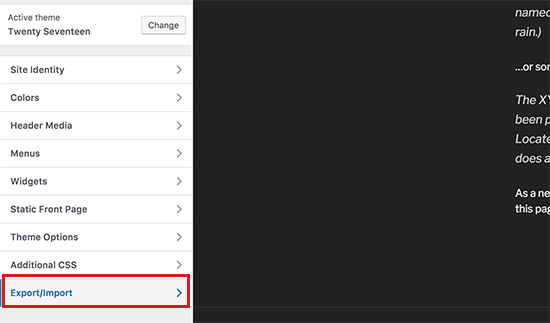
Next, you need to click on the ‘Export/Import’ panel to view its settings and then click on the ‘Export’ button.
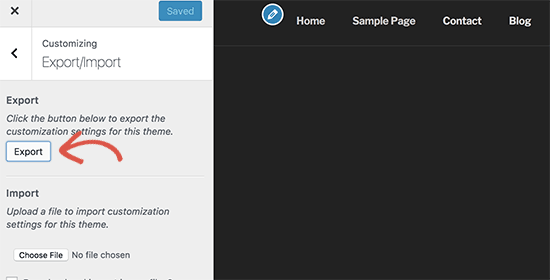
The plugin will now export your customizer settings and send them to your browser in a .dat file.
It can export all your theme options that are defined as theme mods or stored as options in WordPress database. This means you can export things like color settings, layout directions, header media, etc.
However, it will not export your navigation menus, site title and description, widgets, and more.
To import customizer settings, head over to the WordPress site where you want to import these settings.
You need to go to Appearance » Customize page and click on the Export/Import panel.
After that you need to click on the ‘Choose file’ button to select the file you exported earlier. You also need to check the box next to ‘Download and import image files?’ option to import header and other image files.
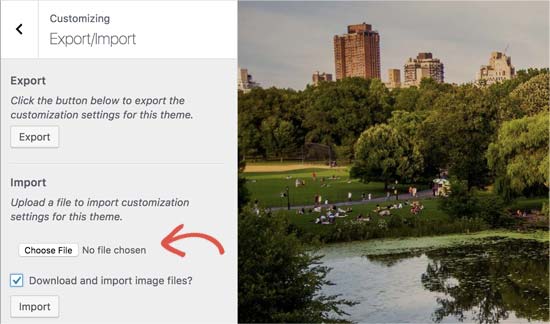
Next, click on the ‘Import’ button to start uploading.
The plugin will now import the customizer settings from your export file.
Once it is finished, you can review your changes in the customizer and then click on the ‘Save & Publish’ button to make those changes live.
The plugin only exports theme settings saved using theme customizer and does not export site data like menus, widgets, images, and more. You will have to manually setup those changes.
We hope this article help you find an easier way to import/export theme customizer settings in WordPress. You may also want to see our checklist of things you must do when changing WordPress themes.
If you liked this article, then please subscribe to our YouTube Channel for WordPress video tutorials. You can also find us on Twitter and Facebook.
The post How to Import / Export WordPress Theme Customizer Settings appeared first on WPBeginner.
source http://www.wpbeginner.com/plugins/how-to-import-export-wordpress-theme-customizer-settings/
No comments:
Post a Comment