I recently moved to a new position at a new company, with a new computer and a new, clean install of Google Chrome. It wasn’t clean for very long, though, as I logged into my Chrome account and watched my address bar shrink as all of my extension icons flooded the right-hand side of the window. I was determined to use this as an opportunity to pare down the extensions that I had accumulated over the years.
I didn’t do a great job cutting back. As an SEO, I lean heavily on these time-saving tools. So in the spirit of new beginnings and sharing knowledge, here’s a selection of my favorite Chrome SEO extensions (with a few apps sprinkled in).
The basics
These are the simple extensions I can’t live without, and often use outside of SEO work.
Word count tool
SEO is content (well, in part), and an important piece of content is length. One of those extensions that I didn’t know I needed until I had it, this basic word count tool makes roughly assessing a page’s content length a cinch. I generally use this in discussion about competitor pages or to quickly assert whether my client’s copywriters are hitting the length benchmarks they need.
Site lookup
If I can avoid opening a new tab to search, I will. That’s why so many of these extensions allow me to do things in-page. The ‘Search the current site’ plugin is a tiny tool that essentially auto-completes the ‘site:’ operator in a Google search for you.
Hunter
I’ve been using Hunter (formerly Email Hunter) for years now – and not just for link building (though it’s been essential for that). It’s also great for following up with potential clients or employers when you haven’t been given an email address.
MailTester
Hunter gets it right a lot of the time, but MailTester can help you ensure the address is correct before you hit send. It’s got its limitations – many servers will block the request – but on the whole it’s a good insurance policy.
Link Klipper
There are a number of ways to pull the links from a page, whether it’s a SERP, a directory, or a partner page. Link Klipper’s handy click-and-drag function can help fill in the gaps by selecting a subset of links, or pulling them from tricky-to-isolate groups like dropdown menus.
Redirect path
How did I get here? Ayima’s simple Redirect Path tool lets you see how your browser arrived at a given page. This tool is particularly useful for isolating complicated or broken redirect paths and ensuring link equity is passing properly.
Advanced
Depending on the type of SEO you are, you may use one or all of these extensions, or have 15 others that offer similar functionality. Here’s what’s in my rotation right now.
MozBar
Every proprietary metric should be taken with a grain of salt, but Moz’s MozBar is still great for quickly assessing a site’s relative quality through its ‘Domain Authority (DA) mode that displays DA in the tool icon without crowding the page with other details (though you can still display those metrics by clicking on the icon).
Tip: As a bonus, MozBar allows you to quickly extract results when you’re on a SERP. It’ll only pull the displayed results so change your settings if you need more than 10 sites.
NoFollow
NoFollow is a simple plugin that highlights nofollow links on the page you’re viewing. You can also set it to check the robots.txt file against the links to indicate any disallowed pathways.
Web Developer
A powerful plugin with a robust suite of tools, Web Developer allows you to quickly disable JavaScript, cookies, CSS, as well as displaying web page info, styling tools, and more. Chances are if you want to modify, block, or load it, Web Developer can help.
BuiltWith Technology Profiler
See at a glance what’s going on in the background with this plugin from BuiltWith. With just a click, you’ll be able to identify tracking, frameworks, content delivery, and a lot more. Used in conjunction with Web Developer, you’ll be able to troubleshoot issues across myriad systems, all in-browser.
Ayima Page Insights
On-page issues plaguing you? Not sure why a particular page is underperforming? Ayima’s Page Insights extension can help you quickly identify issues like multiple H1 tags, alt attributes, and header problems. It can also display HTML elements like title and meta description without having to hunt through the source code.
Bonus: Chrome DevTools
One reason that Chrome is the first thing I install on a new computer is its powerful developer tools that let me dig into the guts of a web page. DevTools may not be easy to learn or master, but learning the ins and outs – like how to view a page as various mobile devices, or manipulate HTML to mock up recommendations – can make life a lot easier for an SEO.
Non-specific to SEO (but still helpful)
LastPass
As someone who is simultaneously forgetful and terrified of identity theft, I’ve become a LastPass evangelist over the past few years. Store all your passwords in one place, share them temporarily, and generate complex passwords that you don’t have to write down anywhere else. I’m slowly working my way towards only having to remember one password – ever.
Google Dictionary
Double-click on a word to bring up its definition in pop-up bubble with a link to read more. Google Dictionary is very helpful when reading technical SEO documents (or Heidegger).
Super Simple Highlighter
I’ve recently been searching for better ways of keeping track of interesting points within articles. Super Simple Highlighter lets you highlight passages on page and store the URL for later perusing.
Nimbus Capture
Windows’ built-in snipping tool is extremely handy, but for more complex capture, you’ll have to use something more robust. Nimbus lets you capture all or part of your screen, a whole web page, select and scroll, and plenty more. You can also record a video – super helpful for demonstrating all of your other thousands of extensions.
For the writing of this article, I solicited recommendations from the SEO team at Croud, and as such am currently experimenting with even more extensions – like Keywords Everywhere. Watch this space!
Adam Clemence is Senior SEO Manager at Croud
source https://searchenginewatch.com/2018/05/16/top-time-saving-tools-for-seos/
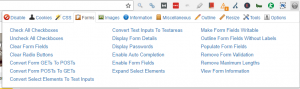

No comments:
Post a Comment