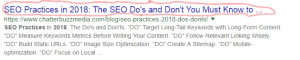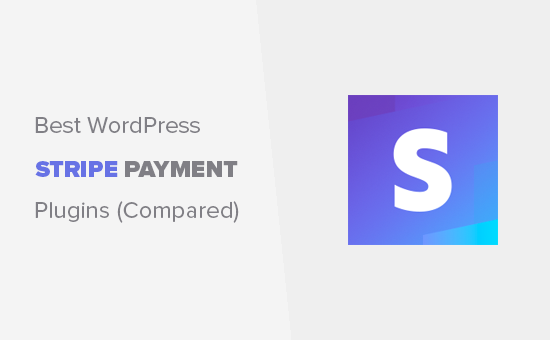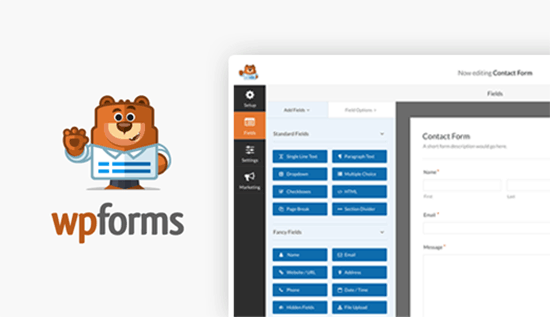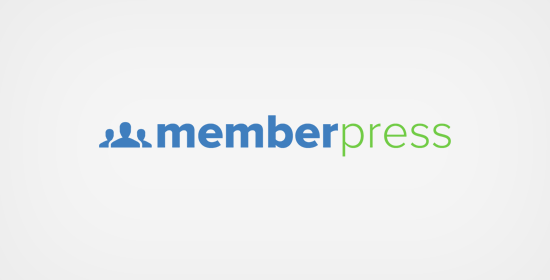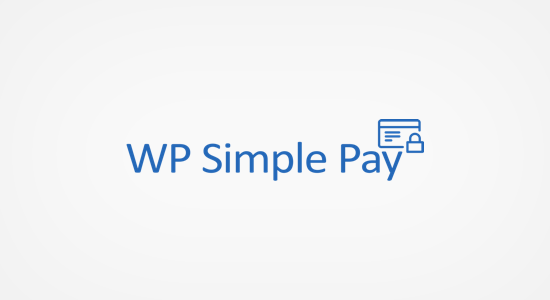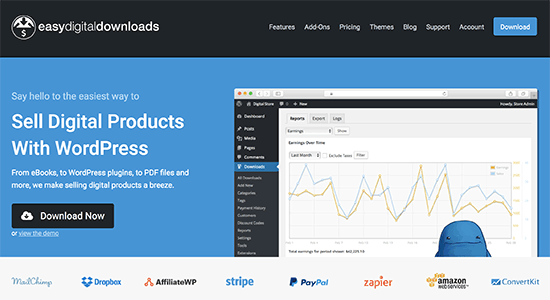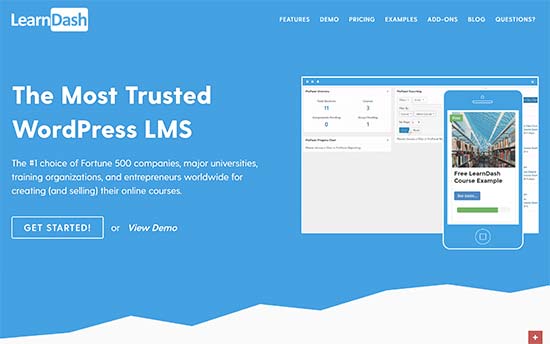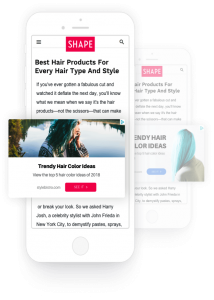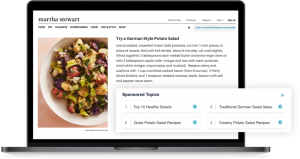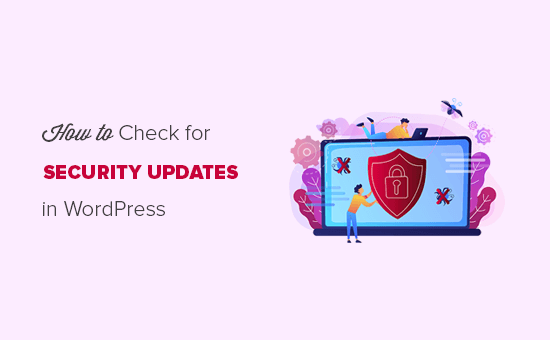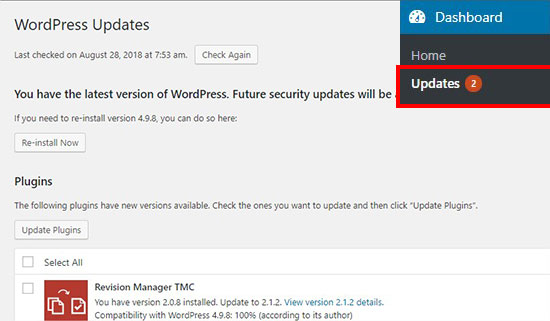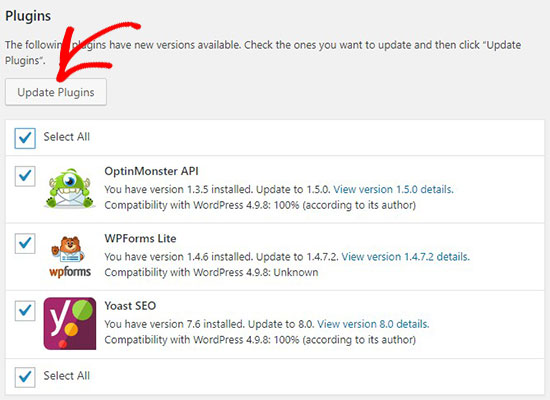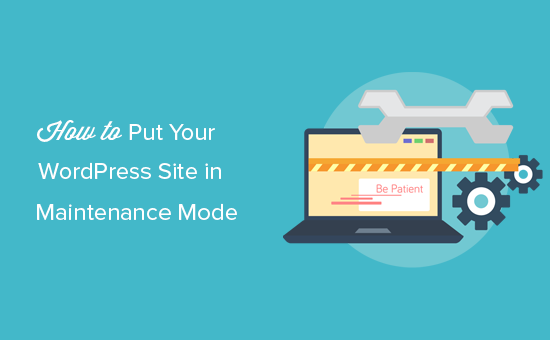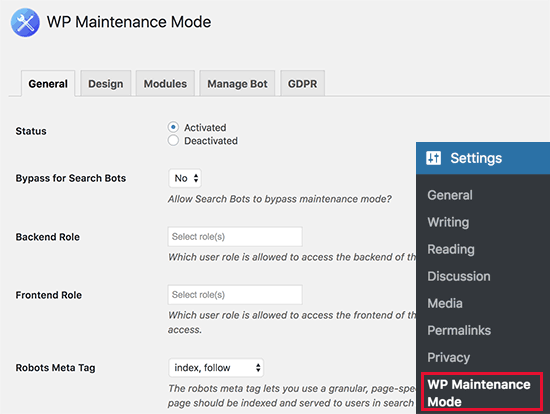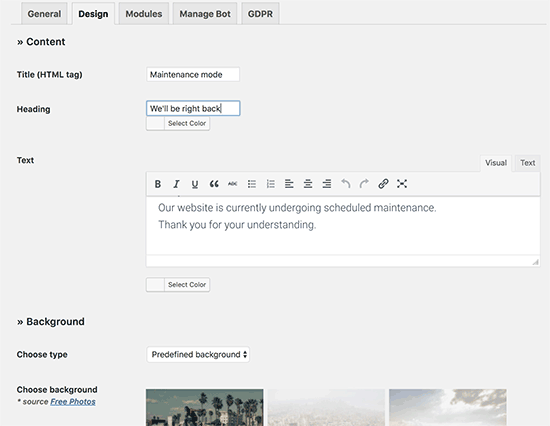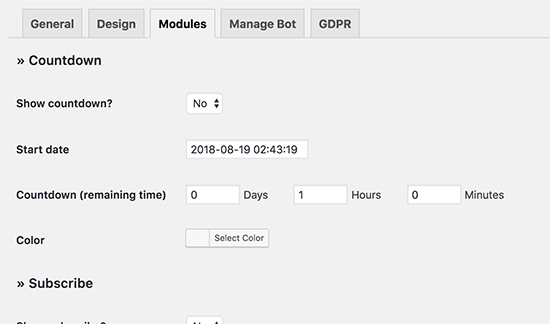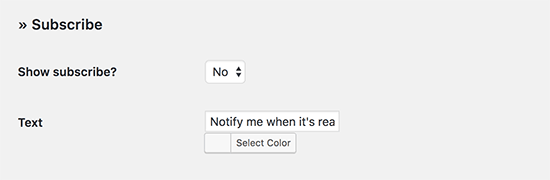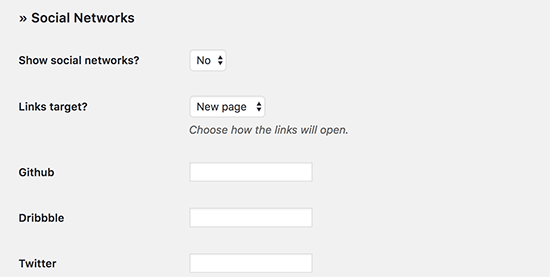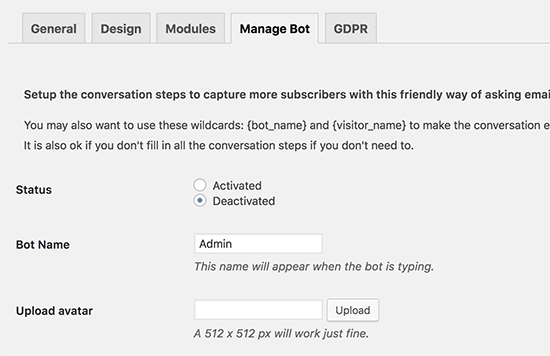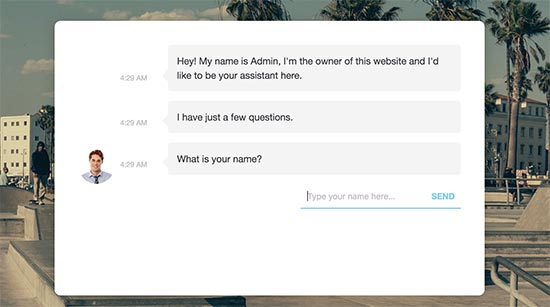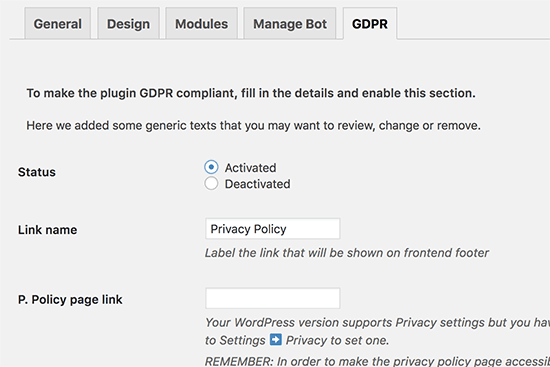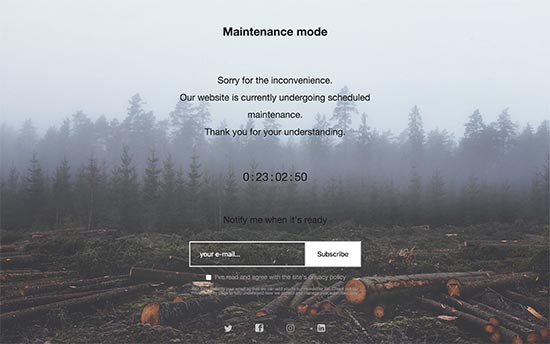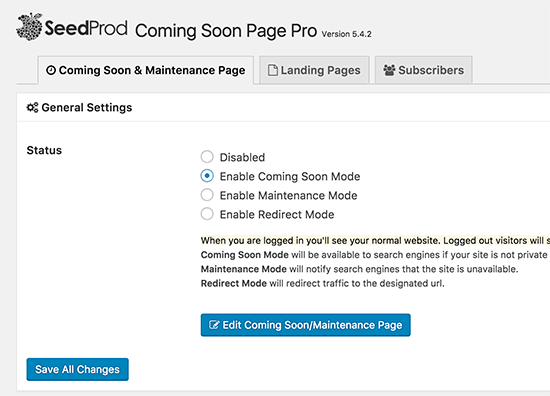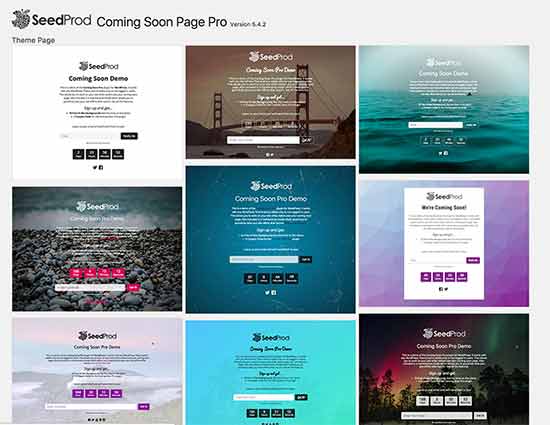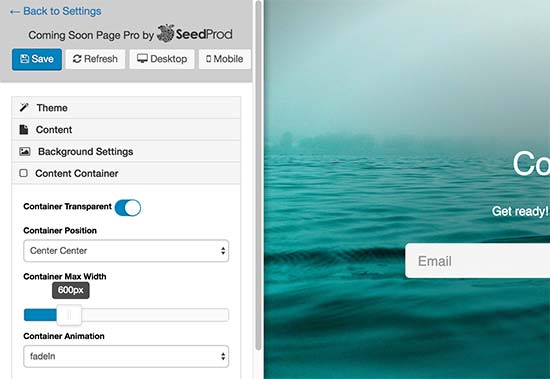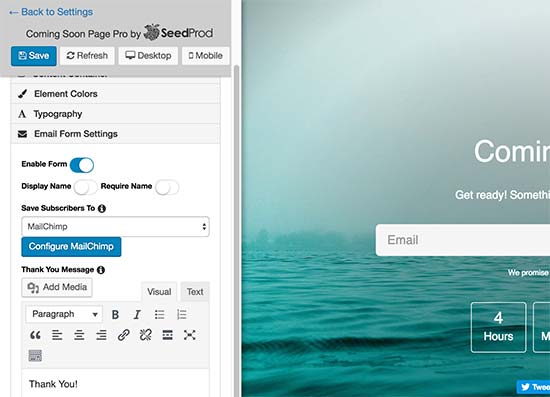Page titles are probably the most overlooked aspects of SEO. Crafting a good page title is a must-have skill for anyone aiming for high SERP conversions. Title tags are a major factor in helping search engines understand what your page is about, they also determine the first impression visitors have of your page.
It’s important to always optimize your page title as search engines mostly rely on it when ranking because it gives an insight into the content of a page. To excel at SEO & get business online, it is important to play by Google’s rules. In 2017, Google accounted for over 79% of all global desktop search traffic, followed by Bing at 7.27%, Baidu at 6.55% and Yahoo at 5.06%, clearly ranking on Google is essential.
Whether you’re looking to improve the SEO of your website, or increase the impact of a content marketing strategy, optimizing page titles is an important step. In this article, we’ll talk about best writing practices for page title optimization.
Pay attention to length
Google will display 50-60 characters of a page title in the search results before cutting it off, so you should aim for page titles that are around 55 characters or less in length, including spaces.
The length of your page title can affect how it is presented in the SERP. If it’s too long, it’ll be truncated. If it’s too short, Google might decide not to show your page in the search results at all, or simply overwrite your title.
Source: Google.com
To be safe, make sure the most important or descriptive words in the keyword are towards the beginning so they’re less likely to get cut off. A good page title should be structured like this: Primary Keyword – Secondary Keyword | Brand Name.
Note that longer titles may work better for social sharing in some cases, and some titles are just naturally long. While it’s good to be mindful of how your titles appear in search results, there are no penalties for using a long title. Use your judgment, and think like a search engine user.
Write unique titles for every page
Every page on your website is unique and it should be treated as such. It’s important to have specific, descriptive titles for each page on your site. The Page title should reflect the individuality of each page. Unique titles help search engines understand that your content is unique and valuable, and also drive higher click-through rates.
Customize the page title on each page of your website so that they accurately describe what’s on that specific page. With 57% of B2B marketers stating that SEO generates more leads than any other marketing initiative, won’t it be smart to ensure your business pages are seen and understood?
On the scale of hundreds or thousands of pages, it may seem impossible to craft a unique title for every page, but modern CMS and code-based templates should allow you to at least create data-driven, unique titles for almost every important page of your site.
Use your target keyword
Every page on your website should answer a question or provide valuable information someone is searching for. Your website will be more useful to searchers if it ranks in search for the right term – just when they’re looking for the information you provide. This is extremely important. A well-crafted title should include your target keyword. So for each page, you should have a target keyword (or a few) in mind.
Since Google’s algorithm uses the page title as one of the main ways to determine what a page is about, A good title helps both search engines and users understand what the page is about, and having your keywords in the title is a step towards that direction. That makes it clear to Google that this page is relevant for anyone searching for that specific term.
It’s sometimes helpful to have a few descriptive terms in the title, but it is overkill to have the same words or phrases appear multiple times. While there is no penalty built into Google’s algorithm for long titles, you might face challenges if you start stuffing your title full of keywords in a way that creates a bad user experience, such as: Buy shoes, Best shoes, Cheap shoes, shoes for Sale.
This kind of keyword stuffing can make your results look like spam to Google and to users.
Create titles for users and not search engines
This is also very crucial. Your titles should be interesting enough to catch and hold the attention of searchers. While page titles are very important to SEO, remember that your first goal is to attract clicks from well-targeted visitors who are likely to find your content valuable.
It’s important to think about the entire user experience when you’re creating your titles, in addition to optimization and keyword usage. The page title is a new visitor’s first interaction with your brand when they find it in a search result — it should convey the most positive, important and accurate message possible.
Avoid vague descriptors like “Home” for your home page, or “Profile” for a specific person’s profile. Also avoid unnecessarily long or verbose titles, which are likely to get truncated when they show up in the search result listings.
Outsource your SEO auditing
Consistent SEO plays a vital role in helping you achieve your goals. But you can’t just spend a week dedicated to SEO and be done with it for the next three months and expect success. You need to actively track your progress adjust as required. An SEO company will offer you guidance in a constantly evolving industry with optimal strategies changing. Their sole purpose is to help you improve your visibility online.
An SEO company will help place keywords in your page titles to help Google rank your page, add well written, keyword rich copy to underperforming landing pages. These SEO professionals also provide a range of services, including auditing your site, developing a tailored SEO strategy, and implementing the tactics that will help your business rank for keywords and gain organic traffic through search engines like Google, Bing, and Yahoo.
Outsourcing to an SEO company will give your website the best possible chance of placing highly in search engine rankings and driving a higher volume of relevant traffic to your website. Within months of having your website SEO outsourced to the right people, you should find that your website’s traffic skyrockets.
Whether your aim is to optimize your page title or drive traffic to your website in order to increase your profits or your website’s popularity, ensuring your page titles are optimized put your site on the right lane!
source https://searchenginewatch.com/2018/08/31/page-title-optimization-holy-grail/