Ever wondered which WordPress maintenance tasks you should be performing regularly? After starting a blog, often users don’t perform maintenance checks unless something breaks. By running regular maintenance tasks, you can make sure that your WordPress site is always performing at its best. In this article, we will share 13 crucial WordPress maintenance tasks to perform regularly, and how to do each one of them.
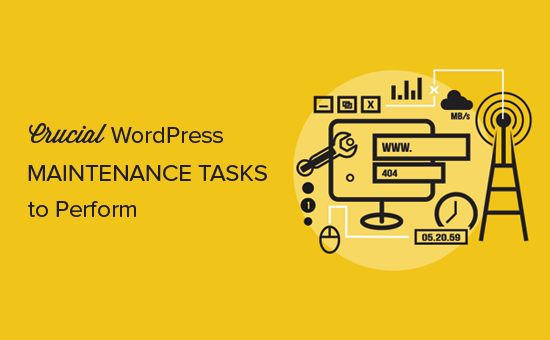
Why and When to Perform WordPress Maintenance Tasks
Your WordPress site is a powerful system made of several parts. This includes your WordPress hosting, WordPress software itself, plugins, and themes.
On top of that, you add your own content with text and images. Together, all of them make a website that is loved by your visitors and customers.
However, this system needs to be looked after to ensure optimal performance. There are few simple maintenance tasks that you can perform on a regular basis to ensure that your website is working at its best.
How often should you perform WordPress maintenance tasks?
If you run a busy website with a lot of traffic, then every three months. For smaller websites with low traffic and content, you need to do these maintenance tasks every six months.
Now that being said, let’s take a look at the essential WordPress maintenance tasks you need to perform and how to do them.
1. Change All Your WordPress Passwords
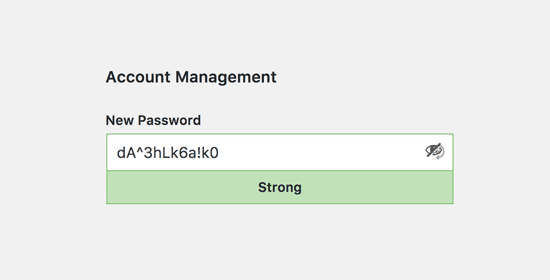
Passwords are your first defense against unauthorized access to your website. You should always use strong unique passwords for all your online accounts including your WordPress website, FTP accounts, and database.
However, even if you are using strong passwords and they are compromised, then it is possible that you wouldn’t even notice it.
That’s why WordPress security experts recommend changing your WordPress passwords regularly. This includes passwords for your WordPress admin area, FTP or SSH accounts, and your WordPress database password.
For more details on this topic, see our beginners guide on how to manage passwords for WordPress users.
2. Create a Complete Backup of Your Website

Backups are one of the most important WordPress tool in your arsenal. There are plenty of great WordPress backup plugins that can help you completely automate the WordPress backup process.
However, sometimes your backup solution may suddenly stop working without you even noticing.
Once in a while, you need to manually run your backup plugin to create a complete backup of your website. After running the backup, you need to verify that your backup files are properly stored at the remote location of your choice (Dropbox, Google Drive, etc).
3. Check and Update All WordPress Files
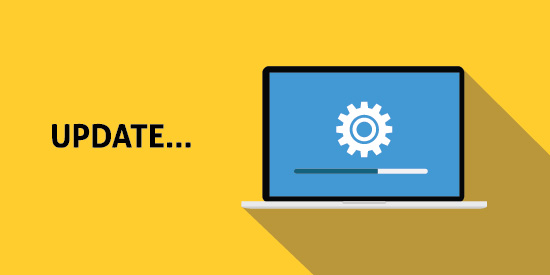
WordPress comes with a built-in system to manage updates for WordPress core, plugins, and themes. You should always use the latest version of WordPress and keep all your plugins and themes updated.
However, there are some situations when you may miss an update. For example, when a premium plugin or theme’s license expired, and it failed to check for an update.
Go to the WordPress Updates page to manually check for updates. Review all your installed plugins and themes to make sure that they are running the latest version.
4. Check and Delete Spam Comments

If you are using Akismet to combat comment spam in WordPress, then it automatically keeps spam away from your comment moderation queue.
However, sometimes Akismet may end up marking a legitimate comment as spam. Once in a while, you need to take a quick look at the spam comments to ensure that there are no real comments incorrectly marked as spam.
Once you are done, you can safely delete all spam comments from your website. If you have thousands of spam comments, then you should use this method to batch delete all spam comments in WordPress.
It wouldn’t necessarily improve performance, but it will ensure that you don’t miss out genuine comments.
5. Test All Your WordPress Forms

WordPress form builder plugins like WPForms make it super easy to create beautiful forms on your website.
However due to misconfiguration on your WordPress hosting server or your email service provider, sometimes these forms may suddenly stop sending emails.
You need to check all forms on your website to make sure that they are working properly. If a form is not working, then see our guide on how to fix WordPress not sending email issue.
6. Optimize Your WordPress Database

WordPress stores most data in your WordPress database. It contains all your content, comments, users, and settings.
However, overtime your database may gather a lot of unnecessary data. This increases your WordPress backup sizes which may affect uploading, downloading, and restoring backups.
Optimizing your WordPress database allows you to clean up clutter, defragment tables, and improves database performance.
For step by step instructions, see our guide on how to optimize your WordPress database with one click
7. Run Performance Tests

Many users optimize their WordPress performance when they first start and then forget about it. Meanwhile you keep adding new content, install new plugins, or may even change your theme. All of them may affect performance of your WordPress site.
Faster websites are not just good for user experience, they also improve your website’s performance on search engines. This is why you need to regularly do a thorough performance review of your website.
When reviewing your site’s performance, don’t just limit it to improving your homepage. Also test your most popular content, and all your important pages.
For best results, follow our step by step guide to boost WordPress speed and performance.
8. Find and Fix 404 Errors
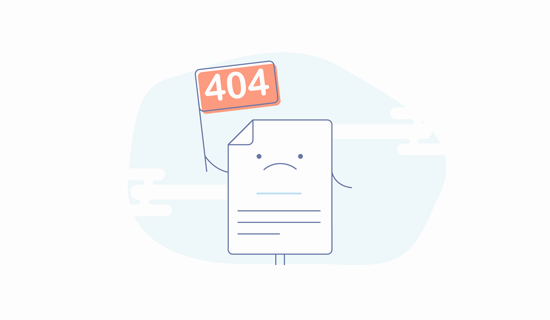
When a user requests a page that doesn’t exist on your website, then WordPress will show them a 404 error page.
404 errors that occur because a user mistyped an address are normal and nothing to be worried about. However, 404 errors that occur because a page is no longer available can cause bad user experience.
If you are not already tracking 404 error pages, then see our guide on how to easily track 404 error pages in WordPress and redirect them.
9. Find and Fix Broken Links
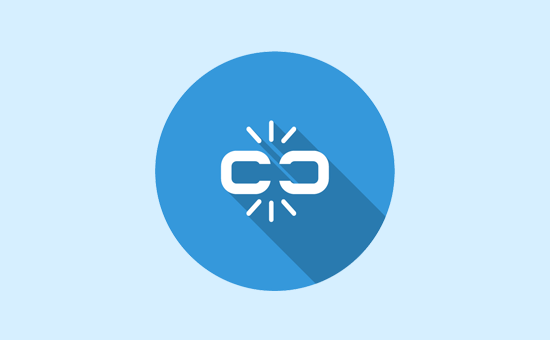
As your website grows, you will realize that some external websites that you linked to in your older articles do not exist anymore. Some may have moved to new locations, while others may just disappear.
The broken links issue is not just limited to external links. You can accidentally add broken images, poorly formatted links, or misspell your own links. This causes bad user experience and affects your site’s bounce rate and page views.
You need to check your website for broken links as part of your WordPress maintenance routine. For instructions, see our guide on how to find and fix broken links in WordPress.
10. Perform a Thorough Content and SEO Audit

Next thing you need to include in your regular maintenance tasks is a thorough in-depth review of your content. This is where the data from Google Search Console and Google Analytics comes in.
Google Analytics shows you where your visitors are coming from and what they are doing on your website. This data allows you to discover content on your website where users are coming but are not converting into customers or subscribers.
Google Search Console shows you Search Analytics which helps you find search keywords where your site appears in the results. You can sort it to show you keywords where your site can easily rank higher by updating those articles.
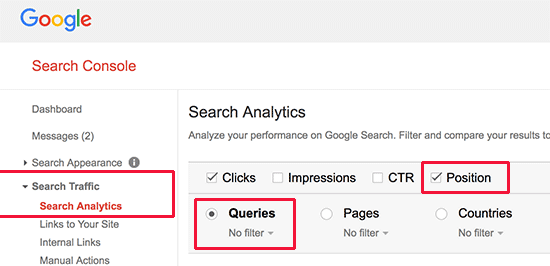
If you are using Yoast SEO, then you can set particular keywords as focus keyword, and it will analyze your content for that keyword.
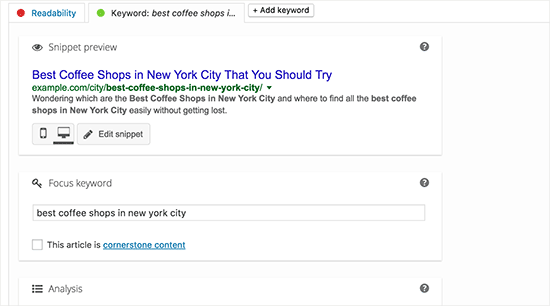
Even with an excellent SEO score, you can still further improve content by adding new information, images, and linking to it from other pages on your website.
For more SEO tips, follow our ultimate step by step WordPress SEO guide for beginners.
11. Optimize Images on Your WordPress Site
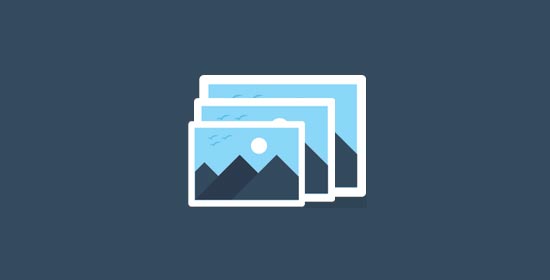
Images take longer to load hence they decrease your page load speed. Some of them you’ll discover during the performance checkup of your site.
However you will definitely miss those in your less popular articles. If you run a multi-author WordPress site, then some of your authors may not be as careful about image sizes as you are.
Adding image and media library review to your WordPress maintenance checklist, allows you to stay on top of the issue. You can perform this check to find out images that can be reduced in size or images that are just too large.
For more information, see our guide on how to save images optimized for the Web.
12. Review WordPress Security Logs

Some WordPress users don’t realize that their site is under attack until it slows down or their search rankings drop.
We have already mentioned some security precautions like changing passwords, and creating manual backups as proactive measures. You also need to review your site’s access and error logs to see if you can find any unusual activity on your site.
We also recommend using Sucuri. It is a website security company that offers website firewall to protect your website against common threats.
For a complete security audit of your WordPress site, follow the instructions in our step by step ultimate WordPress security guide.
13. Troubleshooting Maintenance Tasks

Most WordPress maintenance tasks are quite harmless and wouldn’t affect your website’s normal functioning. However, some may slow down your site, like checking for broken links or running image optimizer plugin.
If you run a staging site, then you can perform your maintenance tasks on your staging site and then push them live.
However, most users don’t run a staging site. In that case, you’ll have to expect a temporary slow site and some unexpected errors.
One way to deal with this is by putting your WordPress site in maintenance mode. Alternatively, you can perform these tasks during your low traffic hours.
If you run across an issue, then see our guide on how to fix common WordPress errors. If the error you are seeing is not listed there, then follow the steps in our WordPress troubleshooting guide. It will help you locate the problem and find a solution.
That’s all, we hope this article helped you learn crucial WordPress maintenance tasks you need to perform regularly on your website. You may also want to see our list of the most wanted WordPress tips, tricks, and hacks.
If you liked this article, then please subscribe to our YouTube Channel for WordPress video tutorials. You can also find us on Twitter and Facebook.
The post 13 Crucial WordPress Maintenance Tasks to Perform Regularly appeared first on WPBeginner.
source http://www.wpbeginner.com/beginners-guide/wordpress-maintenance-tasks-to-perform-regularly/
No comments:
Post a Comment