Do you want to display ad blocks within specific WordPress posts? This ad placement allows you to show ads when your users are highly engaged with the content. In this article, we will show you how to easily display ad blocks in specific WordPress posts without writing any code or breaking your site.
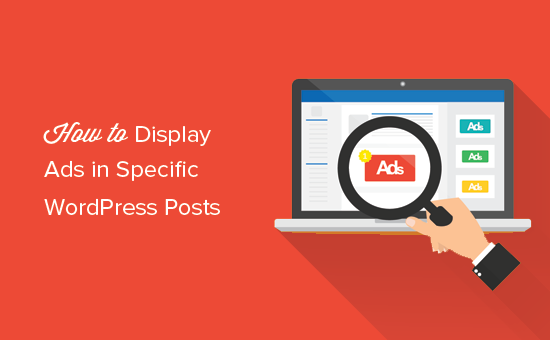
Why Display Ads in Specific WordPress Posts?
While there are many ways to make money blogging, banner ads top the list. Often you see banner ads in the sidebar or on the header of the website. Since those are very common ad spots, it leads to banner blindness which affects the click rate, and your site’s revenue.
To deal with this issue, many publishers insert ads within post content. It works because this is the point when your users are most engaged with the content. This increases ad visibility and helps you get more clicks.
However, you also need to consider user experience. Placing too many ads inside your posts can be obtrusive and annoying.
To reduce the adverse effects, you can selectively display ad blocks in specific WordPress posts on your site. These posts can be your most popular posts, long form articles, or featured content.
Having said that, let’s see how to easily display ads in specific WordPress posts.
Displaying Ads in Specific WordPress Posts
First thing you need to do is install and activate the Adsanity plugin. For more details, see our step by step guide on how to install a WordPress plugin.
Adsanity is a premium WordPress ad management plugin. It allows you to easily create ad blocks and display them anywhere on your WordPress site. It works with any third-party ad network, including Google Adsense. You can also use it to sell ads directly to advertisers.
For more information, see our guide on how to manage ads in WordPress with Adsanity plugin.
After activating the plugin, you need to visit Adsanity » Create Ad page to create your first ad.
First you need to enter a title for your ad. This will help you identify ads on your site.
Next, you need to choose what kind of ad you want to create. Adsanity allows you to add hosted ads and third party ads.
For hosted ads, you need to select the ad size. After that you can enter a tracking URL and provide an image you want to use for the ad.
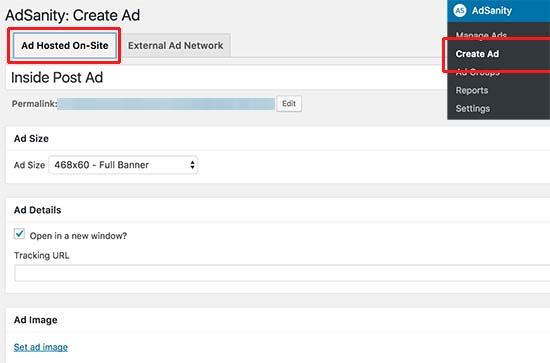
For third-party ad networks like Google Adsense, you need to switch to ‘External Ad Network’ tab. Here you can select the ad size and paste the ad code provided by the ad network.
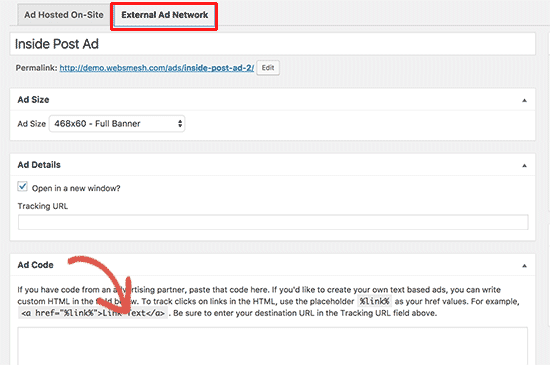
Next, you can publish your ad or click on the edit link and set an schedule for the ad. You’ll be able to set a start date and an expiration date for this particular ad.
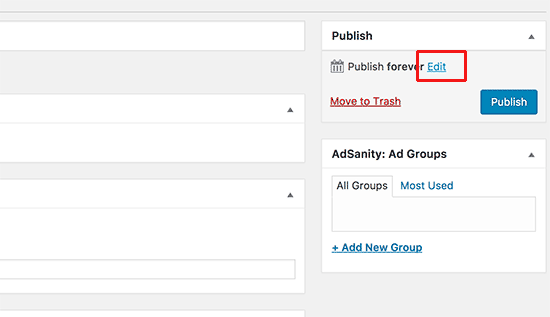
After you have published the ad, you can add it into your WordPress posts and pages, or anywhere else on your website that you desire.
Inserting Ad Blocks in a WordPress Post
First you need to edit the post or page where you want to display your ad block. You will notice ‘Insert Ad’ and ‘Insert Ad Group’ buttons in the visual editor. You need to click on the insert ad button.
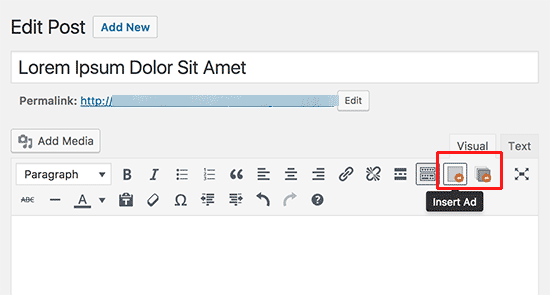
This will bring up a popup where you can select the ad you want to display and click on the Insert link.
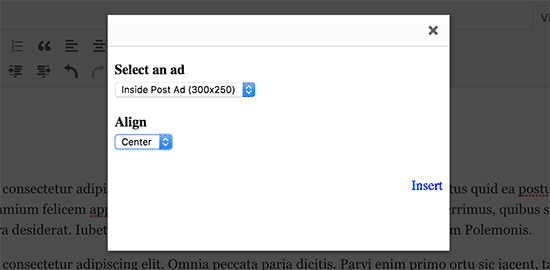
The plugin will insert the ad shortcode inside your post. You can now save and view your post to see the ad in action.
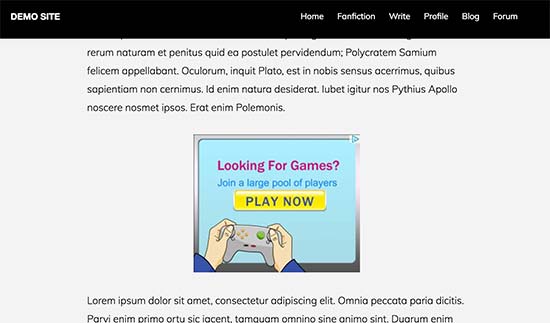
Adding Ad Block in WordPress Post Using Shortcode
You can also add the ad block to a WordPres post using shortcode. This is particularly helpful if you use the text editor to write your posts.
Head over to Adsanity » Manage Ads page. You’ll see the list of ads you have created.
Next to each ad, you will see a shortcode link. Clicking on it will automatically copy the shortcode to your clipboard.
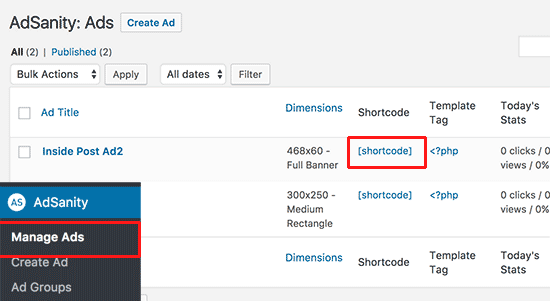
Go on and edit the post or page where you want to display the ad and paste the shortcode. Don’t forget to update post to save your changes.
We hope this article helped you learn how to easily display ad blocks in specific WordPress posts. You may also want to see our list of the best affiliate marketing tools and plugins for WordPress.
If you liked this article, then please subscribe to our YouTube Channel for WordPress video tutorials. You can also find us on Twitter and Facebook.
The post How to Display Ad Blocks in Specific Posts in WordPress appeared first on WPBeginner.
source http://www.wpbeginner.com/wp-tutorials/how-to-display-ad-blocks-in-specific-posts-in-wordpress/
No comments:
Post a Comment